Embed Webex in your Website
You can easily embed Webex Live Chat in your website.
The first step to embedding Webex chat in your website is to add the Live Chat bot to Webex.
Use this link to add the Live Chat bot: Add Live Chat Bot +. You can also Invite 'livechat@webex.bot' to any Webex Space that you want to be able to chat with your website visitors on. Here are additional details on the initial live chat setup: Add Live Chat for Webex.
Now to embed the live chat for Webex in your website, go ahead and copy the code snippet from your Welcome message in Webex or from your Social Intents Dashboard.
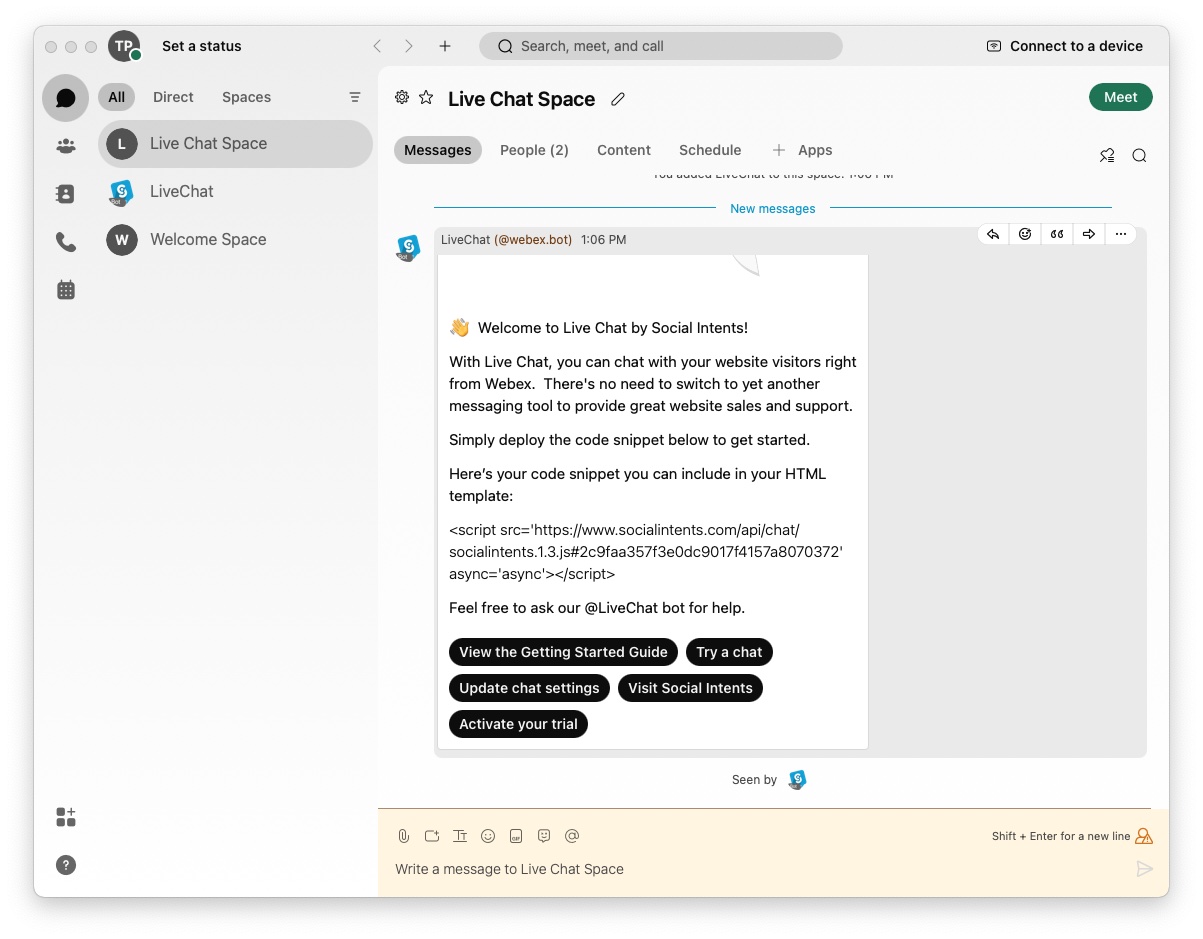 You'll see the <script> tag included right in the Welcome card message that we send you when you add the live chat bot to a Space or via Direct Message.
You'll see the <script> tag included right in the Welcome card message that we send you when you add the live chat bot to a Space or via Direct Message.

Now a visitor can chat with you right by using the embedded Webex live chat widget. All new chat invites are sent into the Space that you set up in Webex. You simply respond to to the Invite as a Reply to thread in Webex and you'll will be chatting with the website visitor.
 Your visitors don't need to download Webex or use any special software to be able to chat with you right in Webex. They just use the Live Chat for Webex app.
Your visitors don't need to download Webex or use any special software to be able to chat with you right in Webex. They just use the Live Chat for Webex app.
