Your WordPress API Key
If you are using any of our WordPress plugins and already have an account, you'll be asked in the WordPress plugin settings to enter your WordPress API Key.
Here are our Live Chat and Live Chat for Slack Plugins in the WordPress Plugin Directory. Note that you can use either of these plugins for Live Chat. Both will behave the same way.
After Adding then Activating your WordPress plugin, your settings may look similar to this depending on which plugin you are using:
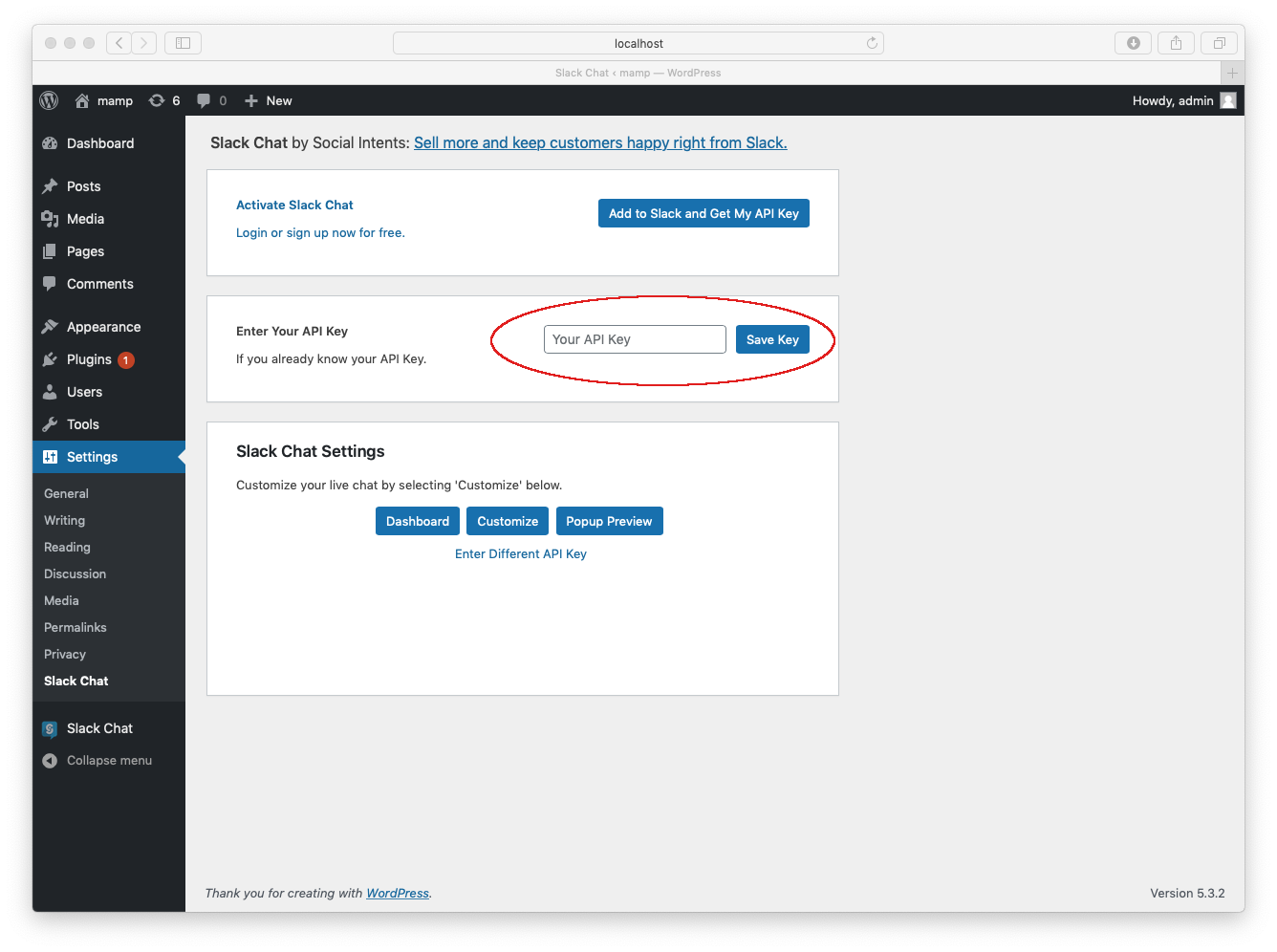 Finding your API Key in Social Intents
Finding your API Key in Social Intents
If you are a Live Chat for Slack or Web Chat user, login to your Social Intents account and click on the Install Code Snippet Link in the lefthand navigation:
 You'll see a popup that will display your WordPress API Key:
You'll see a popup that will display your WordPress API Key:
 Simply copy that Widget Key into your WordPress plugin settings.
Simply copy that Widget Key into your WordPress plugin settings.
Microsoft Teams Users
If you are using our Live Chat for Microsoft Teams app, you can find your code snippet under your Chat Settings. Click on the Live Chat app in the let sidebar (or add it if you haven't yet to your team), and then go to your Live Chat settings. Click on the Install Code Snippet tab in the settings to find the key:
 Simply copy that key into your WordPress Plugin settings.
Simply copy that key into your WordPress Plugin settings.

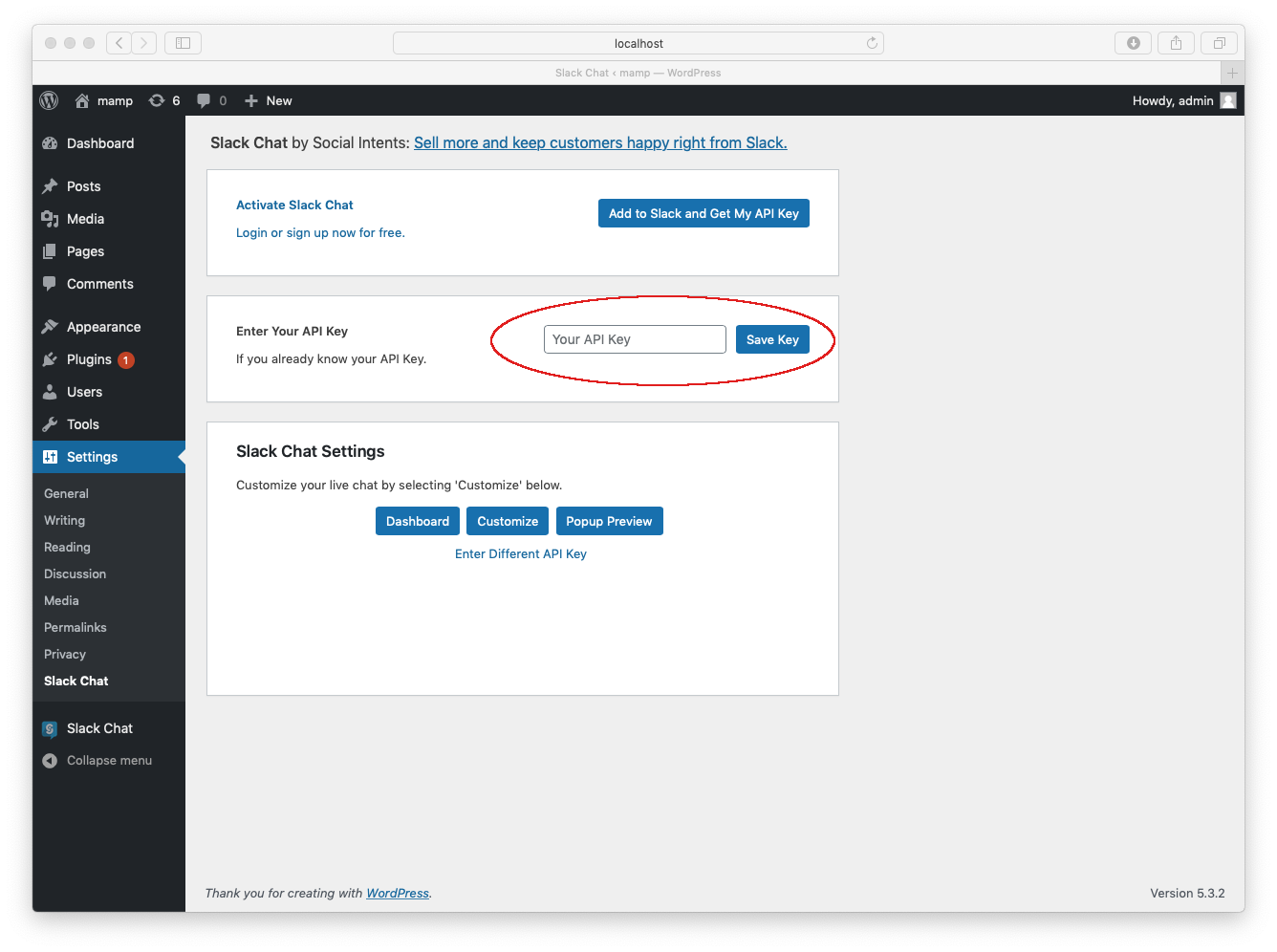 Finding your API Key in Social Intents
Finding your API Key in Social Intents