How to Connect SMS to Microsoft Teams
In this guide, we'll show you how to connect SMS messaging to Microsoft Teams. Once set up, your team can send and receive text messages right inside Teams without any additional phones or configuration. This turns Microsoft Teams into a shared SMS inbox, so your entire team can reply to customers together in real time.
Your team already uses Microsoft Teams every day to chat internally, manage projects, and collaborate. By bringing SMS into the same workspace, you can reply to customer texts just like you would to a teammate quickly and with full context. Support and sales teams can respond to customers faster, track history, and work together on every conversation.
When someone sends a text message to your connected phone number, it instantly appears in your selected Teams channel. Anyone on your team can reply directly from Teams, and the customer receives the message as a normal SMS reply. It’s fast, simple, and keeps all your customer communication in one place.
Why Connect SMS to Microsoft Teams
SMS remains one of the most reliable and widely used communication channels for businesses. Customers expect fast responses, but managing texts on individual phones can get messy. Connecting SMS to Microsoft Teams centralizes all incoming and outgoing texts where your team already works.
By using Social Intents, every SMS becomes part of a shared Teams conversation. Each new message starts a thread in your chosen channel, allowing your team to respond, tag coworkers, and track follow-ups easily, all without leaving Teams.
Using the AI Chatbot with SMS and Teams
You can also connect your Social Intents AI Chatbot to your SMS channel. The chatbot can automatically respond to customer texts, answer FAQs, collect lead details, and handle basic requests 24/7. You can have the Chatbot answer only after hours to help scale your team when your team is not available.
When the AI detects a message that needs human attention, it automatically routes the conversation to your connected Teams channel. Your team can then take over and continue the chat seamlessly from Teams.
This setup gives you the best of both worlds: instant automated replies when your team is unavailable, and live personal conversations from Teams whenever needed.
What You’ll Need
- A Social Intents account or Free Trial
- Permission to install and authorize apps in your Microsoft Teams workspace
- A Twilio account with an active phone number that supports SMS messaging
Step 1: Log In to Social Intents
Go to https://www.socialintents.com and log in to your Social Intents account. If you’re new, sign up for a free trial to test out the SMS integration.
From your dashboard, click Integrations to open the list of available channels like Messenger, WhatsApp, and SMS.
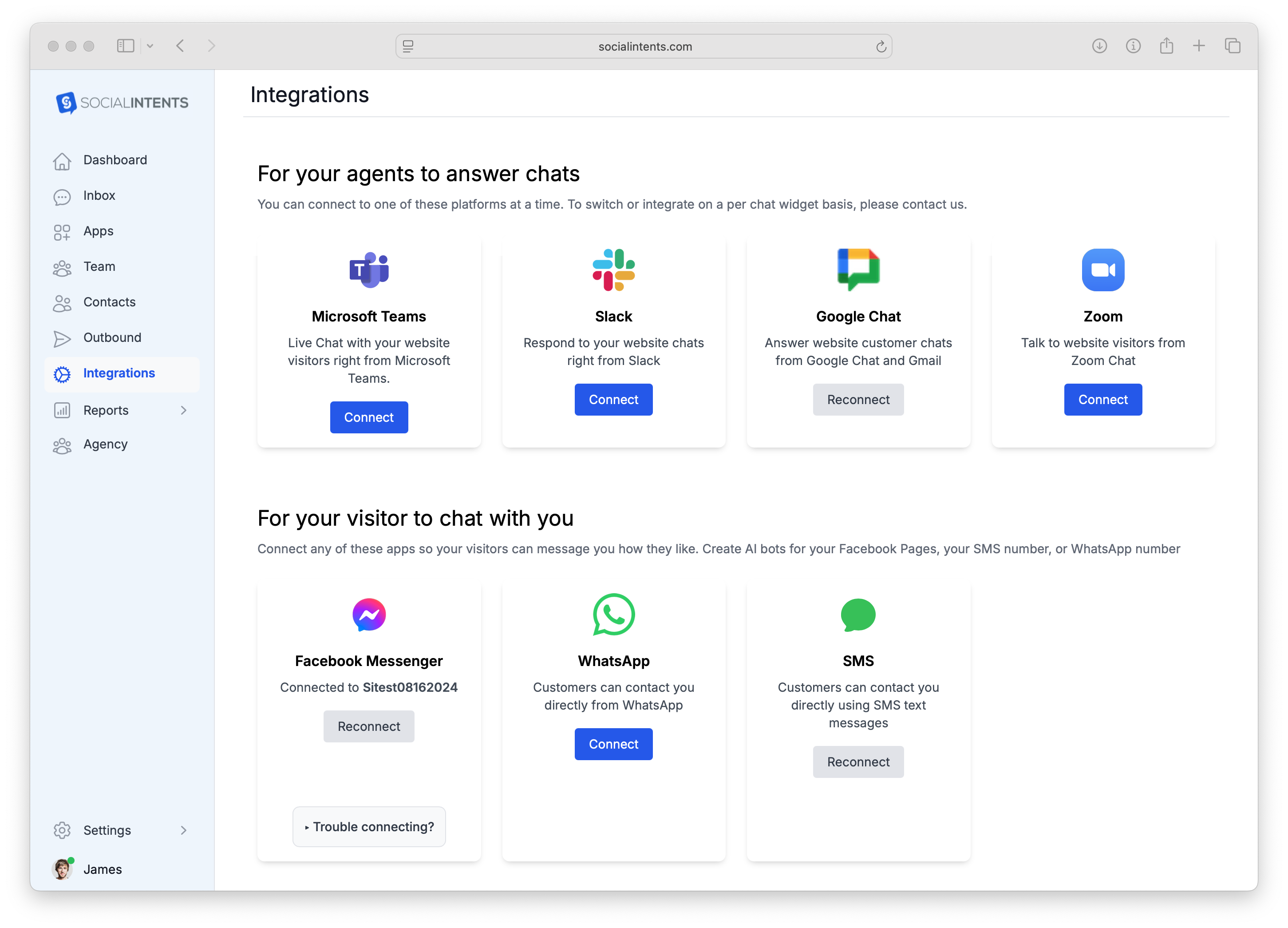
Step 2: Create a Twilio Account or Sign in if you have one
- Sign Up or Log In:
- If you don't already have a Twilio account, go to Twilio's website and sign up for a free account.
- If you already have an account, simply log in.
- Verify Your Phone Number:
- Twilio will require you to verify a phone number during the signup process. This number will be used for testing and verification purposes.
Step 3: Get a Twilio Phone Number
- Navigate to the Account Dashboard:
- Once you're logged in, go to the Twilio Account Dashboard

- Select a new Twilio Phone Number:
- Go to the Phone Numbers section under the Develop tab.
- Click on Manage, then Buy a Number to purchase a Twilio phone number that can use to send and receive SMS messages. Make sure that the number you choose has SMS capabilities.

Step 4: Set Up Your Twilio Messaging Service
- Create a Messaging Service:
- In the Twilio Dashboard, navigate to Messaging > Services. If you don't see Messaging in the left sidebar, select Explore products then choose Messaging.
- Click on Create Messaging Service and give your service a name.

- Add Your Twilio Number to the Service:
- Once the Messaging Service is created, select the Sender Pool link
- Select the phone number you purchased above as the Sender.
- Set up your A2P 10DLC Compliance Details
- You will need to register Campaign Details for your Phone number and Messaging service in order to be able to send or receive SMS messages on your number. Twilio makes this easy.
- Click Register a Campaign and enter details of your Brand
- Choose the Messaging Service you created in the step above.
- Enter your Campaign Description (how you will be using the SMS phone number)
- Enter example messages. For example, if you are sending order status details, enter an example message here.
- Select your Optin and Output words that senders will use to start or stop messages.

Step 5: Configure your Twilio Messaging API Endpoints
- Select your Active number:
- Head to Phone Numbers --> Manage --> Active Numbers and select your phone number.
- Scroll down to the Messaging Configuration and select the Messaging Service you created.
- Set the Configure with to "Webhook, TwiML Bin, Function, Studio Flow, Proxy Service"
- Set "Webhook" to the A messaging comes in section
- Then enter the URL of your messaging service. In our case, we are setting the inbound messages to post to our ChatGPT powered chatbot in social intents. The url is something like this: https://webhook.socialintents.com/v1/twilio/chat/3c9fa492899859fd018594030212
- Save your changes
Step 6: Connect to Microsoft Teams
Now, go back to the Integrations tab and select Microsoft Teams. Click Connect to Microsoft Teams and sign in with your Microsoft 365 account.
Select the Team and Channel where you want SMS messages to appear. After you grant permission, Social Intents posts new SMS messages in that channel automatically. When you click on the Live Chat tab in your application, you'll see an Inbox where you will receive your messages.
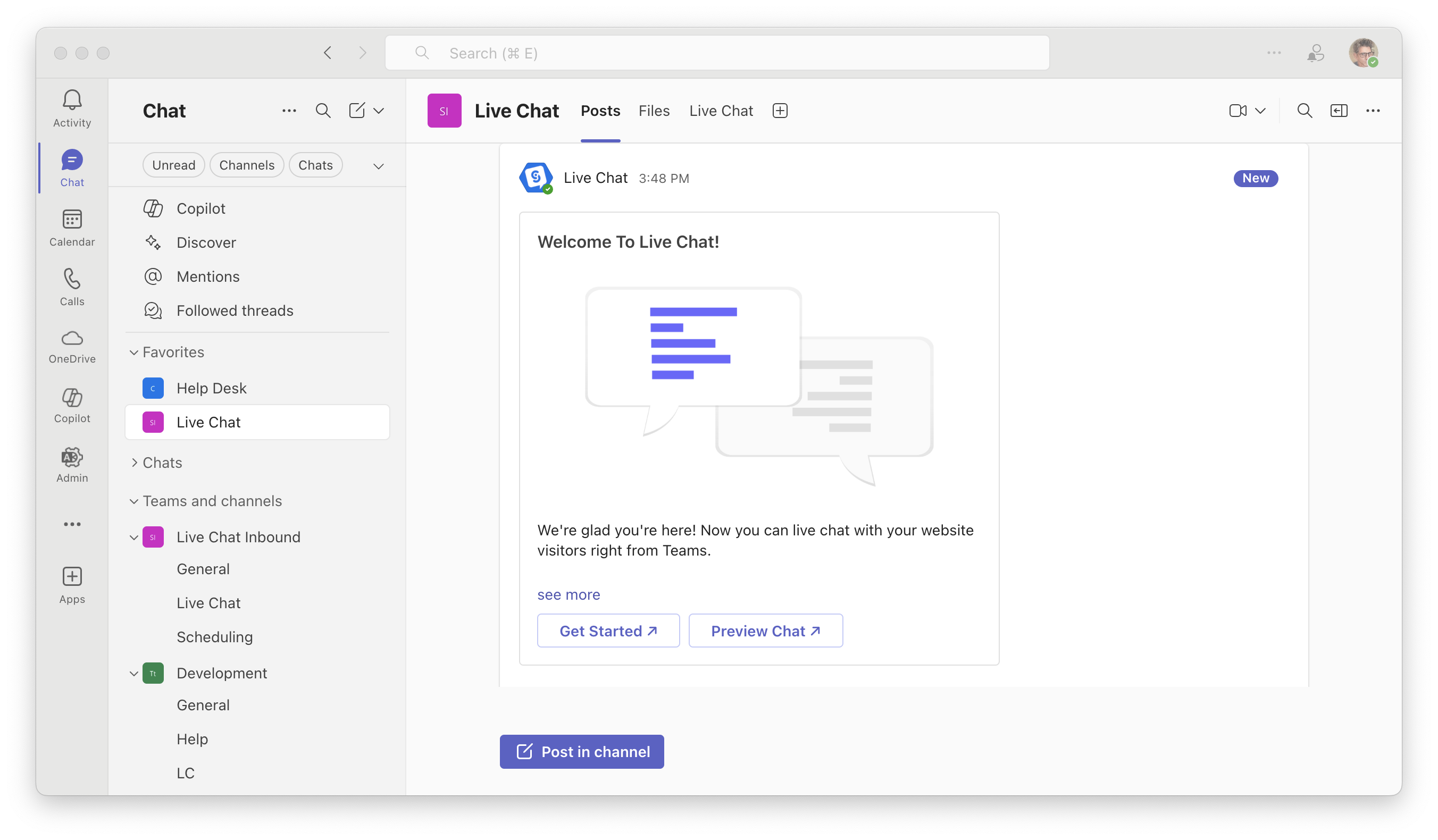
Step 7: Test Your Connection from your new SMS number to Teams
Send a quick SMS message to your connected number. Within a few seconds, you’ll see the message appear in your chosen Teams channel. Reply from Teams, and your response instantly goes back to the customer on SMS.
If both directions work, your integration is live and ready for your team to use.
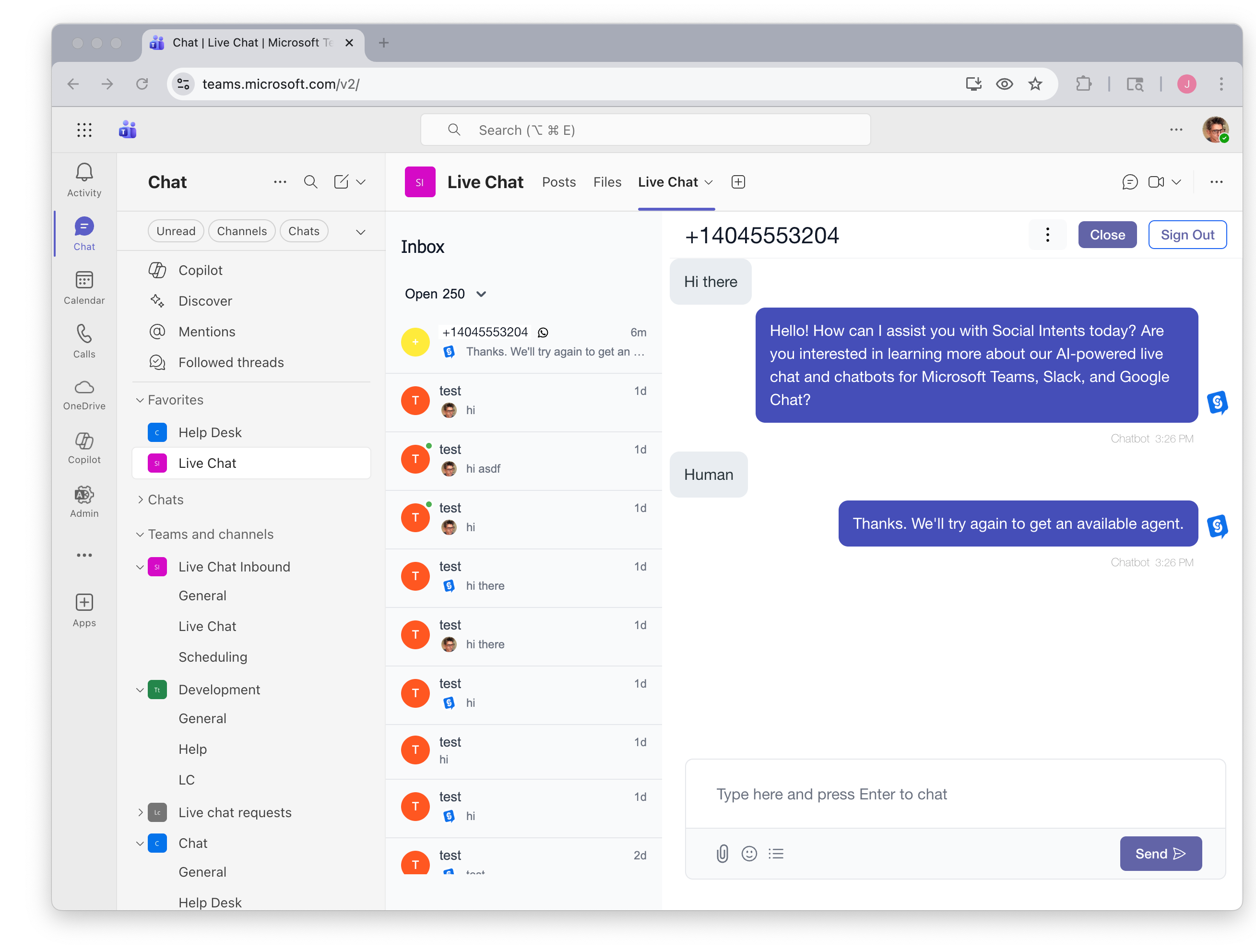
How It Works
Each SMS conversation appears in Teams as a threaded chat in your chosen channel. The customer’s phone number appears as the thread title.
Your team can reply directly within that thread, keeping every conversation organized. All replies sent from Teams go straight back to the customer’s phone via Twilio.
You can tag teammates with @mentions to loop them into a conversation. This makes it easy for support and sales teams to collaborate on customer inquiries.
Troubleshooting
Messages aren’t showing up in Teams:
Make sure your Microsoft Teams integration is connected and you selected the correct Team and Channel in Social Intents.
Replies aren’t sending to customers:
Double-check that your Twilio Account SID and Auth Token are valid and that the number supports SMS. Reconnect if necessary.
Agents don’t see incoming chats:
Ensure each agent is a member of the Teams channel connected to SMS. Only channel members can view and reply to messages.
Need multiple SMS inboxes:
Create additional inboxes in Social Intents and connect each one to a different Twilio number or Teams channel.
Best Practices
- Enable Teams desktop or mobile notifications so you never miss a new SMS.
- Use tags or notes in your Social Intents inbox to organize customer conversations.
- Reply within the same thread to keep messages easy to follow.
- Add other channels like website chat, WhatsApp, or Messenger so your team can manage every message in one place.
Frequently Asked Questions
Do I need a Twilio account?
Yes. The integration uses the official Twilio API to send and receive SMS messages.
Can I connect multiple phone numbers?
Yes. You can connect multiple Twilio numbers and route each one to a different Teams channel or department.
Is this integration secure?
Yes. All communication happens over encrypted HTTPS connections using the official Twilio API.
Summary
Connecting SMS to Microsoft Teams through Social Intents gives your team one shared inbox for every customer text message. You can respond faster, collaborate better, and deliver a smoother customer experience right from Teams.




