How to Connect WhatsApp to Google Chat
In this guide, we'll show you how to connect WhatsApp to Google Chat. Once it’s set up, your team can send and receive WhatsApp messages right inside Google Chat, no switching apps or sharing phones required. This integration turns Google Chat into a shared inbox for WhatsApp, so your whole team can reply to customers together in real time.
Your team already uses Google Chat every day to collaborate. By bringing WhatsApp into the same workspace, you can respond to customer messages just like you’d reply to a coworker, quickly, from the same chat Space. Support teams can handle customer inquiries, sales teams can reply to leads, and everyone can work together without missing a message.
When a customer messages your WhatsApp Business number, it appears instantly in your selected Google Chat space. Anyone in that space can reply, and the response is sent right back to the customer on WhatsApp. It’s seamless, fast, and helps your team manage customer communication more efficiently.
Why Connect WhatsApp to Google Chat, Gmail and your Google Workspace
Many customers prefer WhatsApp for business communication, but managing messages on individual phones is difficult and inconsistent. By connecting WhatsApp to Google, you centralize every message where your team already works. You can collaborate, review message history, and make sure customers always receive prompt replies. No need to log into another messaging app, so you can continue with your daily tasks right inside of Google, and just get notified whenever there is a customer query from WhatsApp.
Once connected, WhatsApp becomes another communication channel in Google Chat. Every incoming WhatsApp message creates a new thread in your chosen Chat space. Your team can reply, invite teammates to conversations, and manage all WhatsApp communication without leaving Google Chat.
When the customer starts a chat to your WhatsApp Business phone number like in the example above, your conversation is sent directly into Google Chat and you can reply right within the Google Chat Space.

You will see new WhatsApp message arrive in a Shared Space in Google Chat or in your DM's depending on how you set up the integration routing. You can respond right within your Gmail, Google Chat, or Workspace.

Using the AI Chatbot with WhatsApp and Google Chat
You can also connect your Social Intents AI Chatbot to WhatsApp to automatically respond to customer messages before they reach your team. The chatbot can answer FAQs, collect visitor details, and handle common requests 24/7.
When the AI detects a message that needs a human response, it escalates the chat to your connected Google Chat space. Your support or sales team can then continue the conversation seamlessly right from Google Chat.
This setup gives you the best of both worlds: automated responses from AI when your team is unavailable and live, personalized support when a customer needs it.
What You’ll Need
- A Social Intents account or free trial
- Permission to add Live Chat to Google Chat. You can add the Google Workspace App here.
- A Meta WhatsApp Business Account with a verified phone number
Step 1: Log In to Social Intents
First, log in to your Social Intents account. If you're new to Social Intents, you can sign up for a free 14-day trial to test out the WhatsApp integration.
From your dashboard, click on the Integrations link. Here's you'll see the list of integrations you can set up like Messenger, SMS, and WhatsApp.
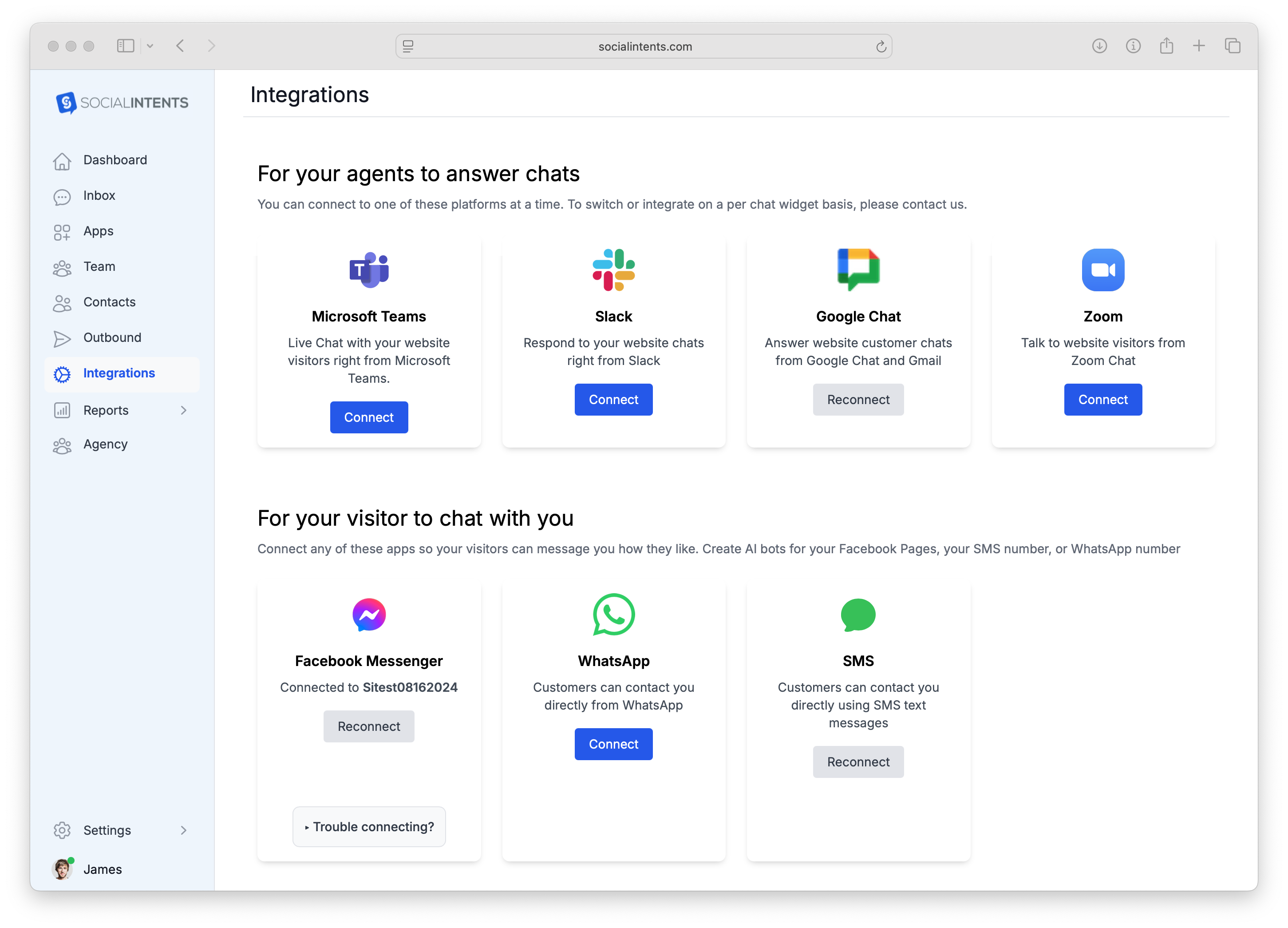
Step 2: Connect Your WhatsApp Account
From the integrations tab, click on the Connect WhatsApp button. Sign in to your Meta Business Account and authorize Social Intents to send and receive messages on your behalf.
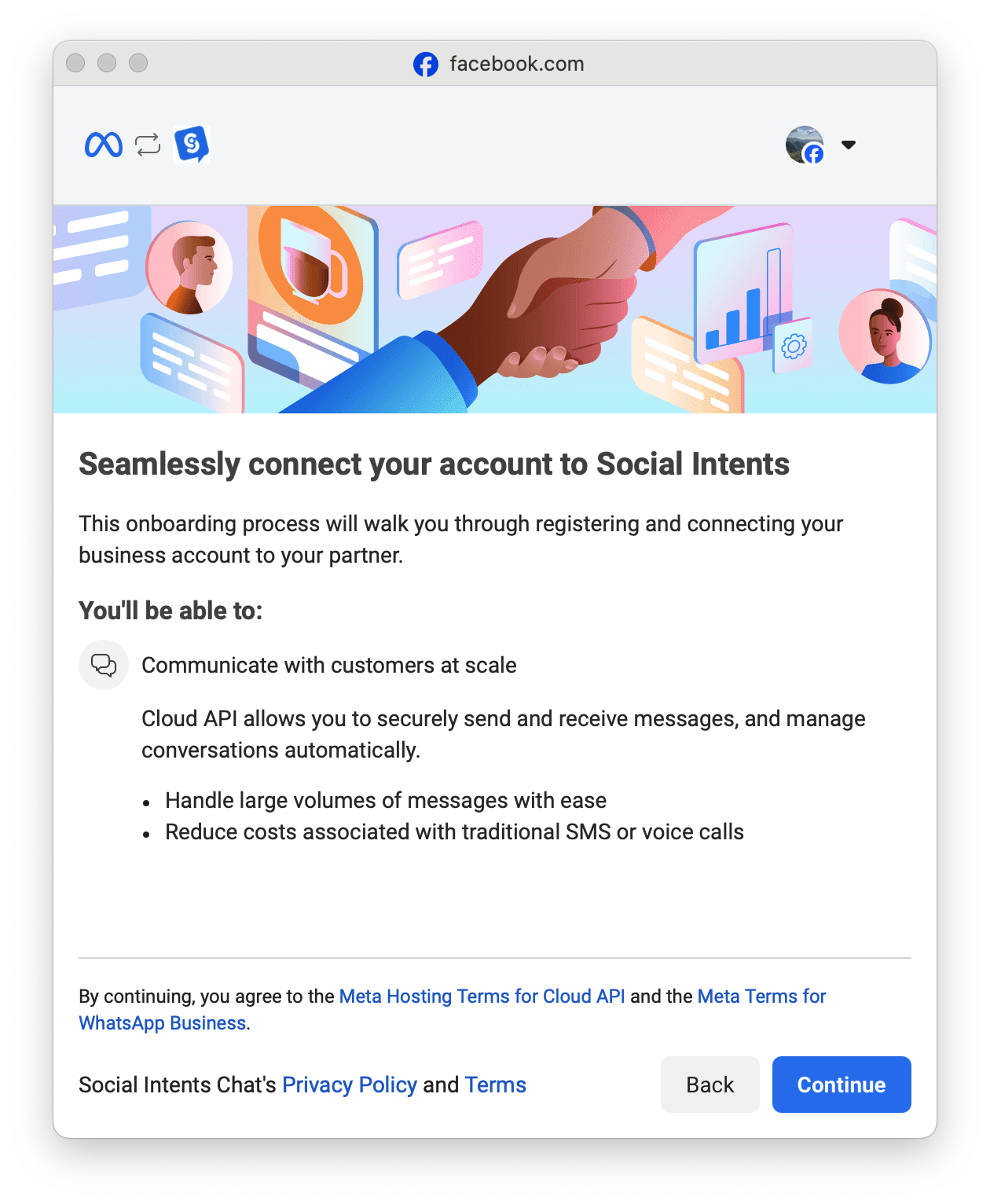
Select your Business portfolio (or create one if you haven'd done that yet on the Meta side).
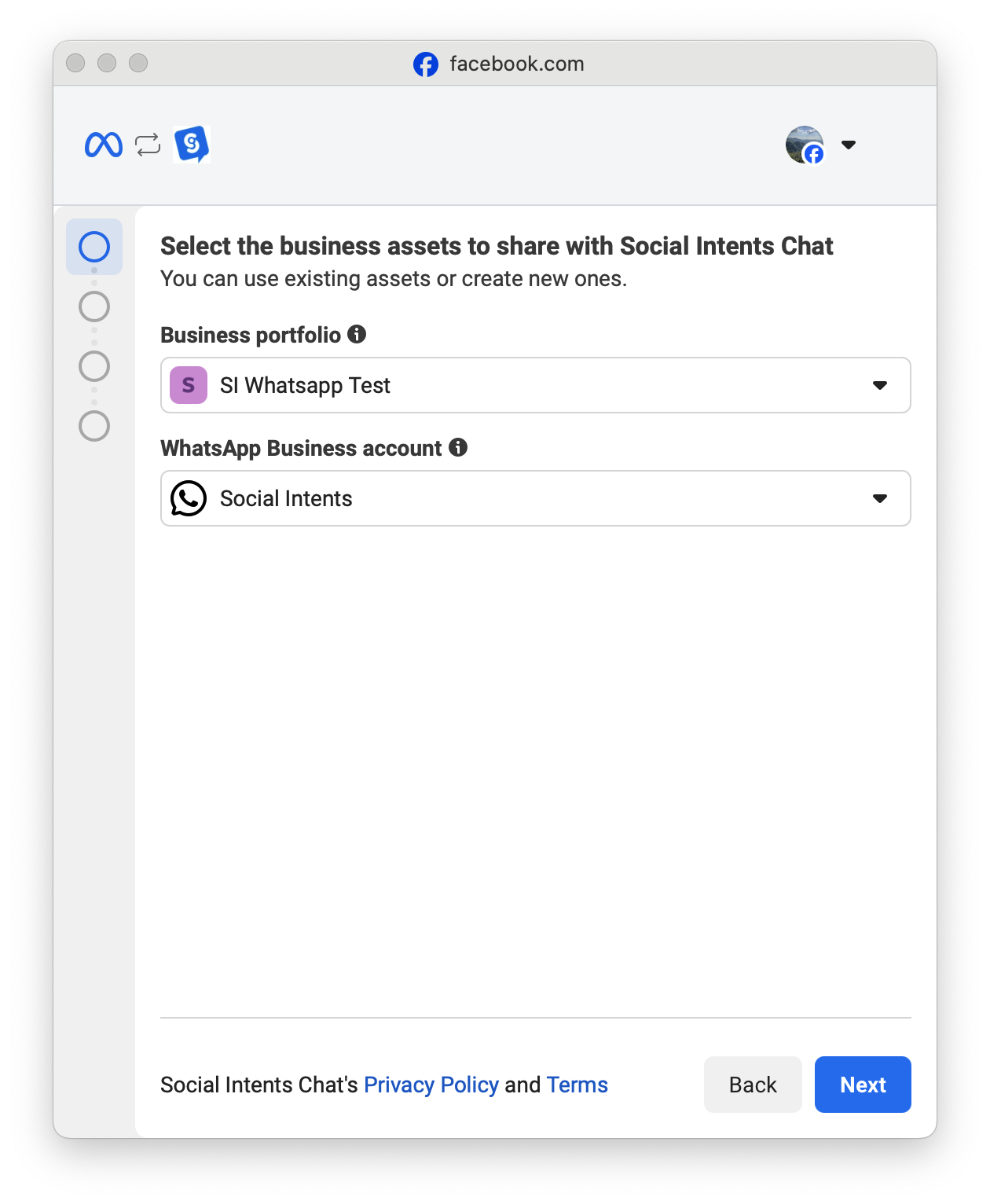
When you connect, choose the WhatsApp Business phone number you want to use and approve the requested permissions. Once you finish, Social Intents redirects you back to the dashboard and shows WhatsApp as Connected.
If you've pre-verified a phone number for WhatsApp, you can choose the Use a new or existing WhatsApp Number, then select your verified number in the Phone number drop-down list. Once you select the number, click Confirm.
Once the confirmation is complete, you'll be directed back to your Social Intents account and you'll see your phone number lists under the WhatsApp section.
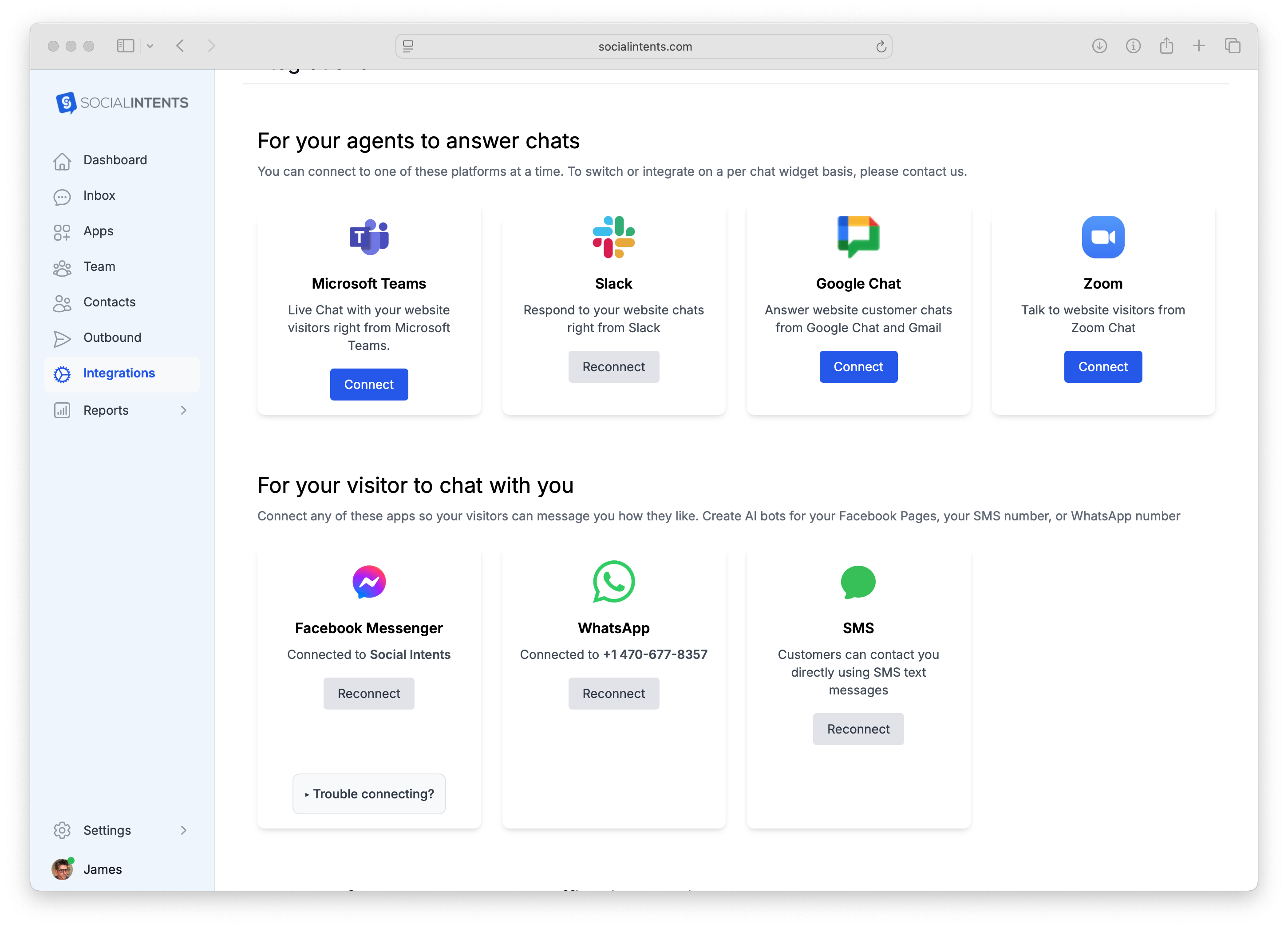
Step 3: Connect to Google Chat
Next, go back to the Integrations tab and select Google Chat. Click Connect to Google Chat and sign in with your Google Workspace account.
Choose the Chat space where you want WhatsApp messages to appear. After authorization, Social Intents will automatically post new WhatsApp messages in that space.
You’ll also see your WhatsApp messages in your unified Live Chat inbox inside Social Intents.
Step 4: Test Your Connection from WhatsApp to Slack
Send a quick WhatsApp message to your connected number. Within seconds, the message should appear in your chosen Google Chat space. Reply from Google Chat, and your response goes straight back to the customer on WhatsApp.
If both directions work, your integration is live and ready for your team to use.
How It Works
Each WhatsApp conversation shows up in Google Chat as a threaded message within your connected space. The customer’s name or phone number appears as the thread title. Your team can reply directly in that thread to keep the conversation organized.
Every message your team sends from Google Chat is instantly delivered to the customer on WhatsApp. You can also mention teammates with @ mentions to bring them into a specific conversation when collaboration is needed.
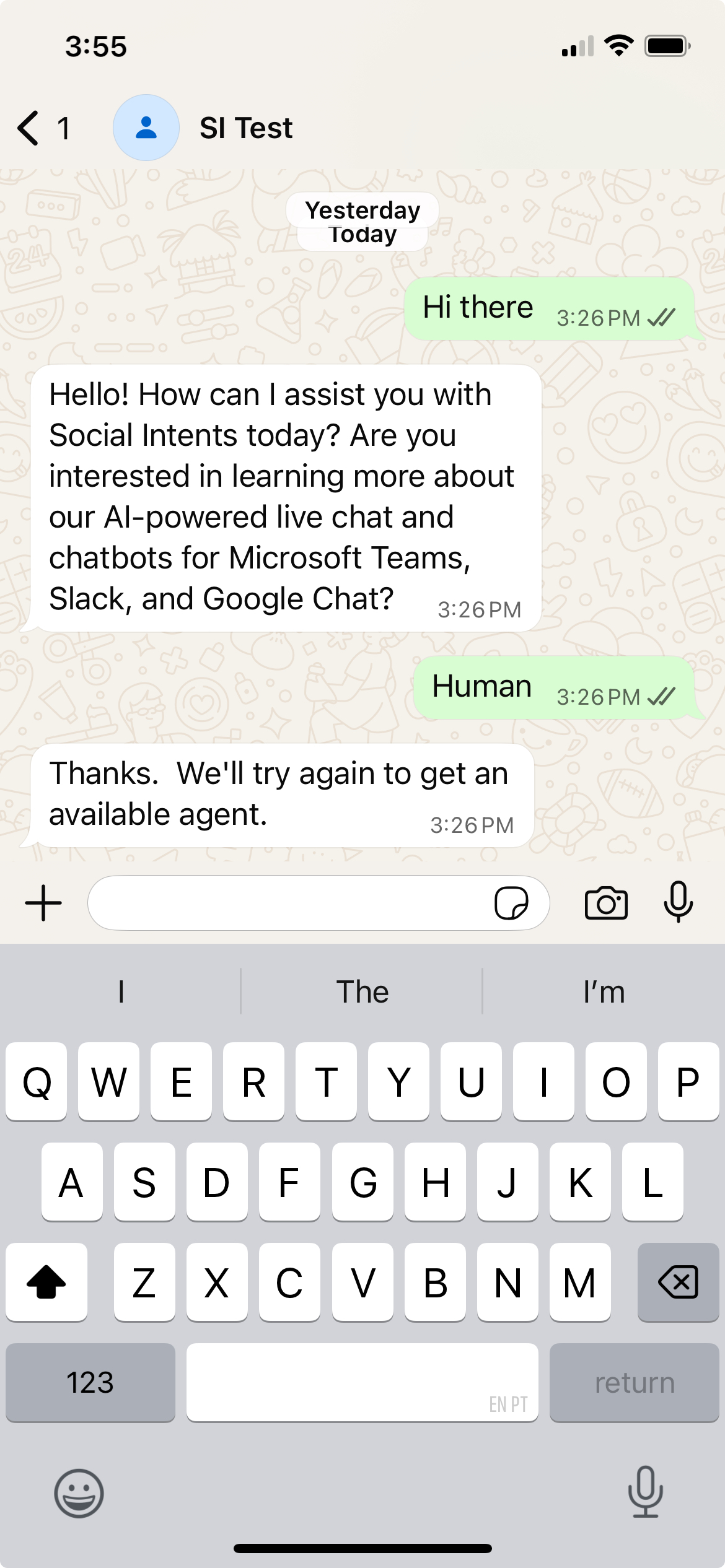
Troubleshooting
Messages aren’t showing up in Google Chat:
Verify that your Google Chat integration is connected and that the correct space is selected in Social Intents.
Replies aren’t sending back to WhatsApp:
Reconnect your WhatsApp Business Account if the authorization has expired. You can do this on the WhatsApp integration page in Social Intents.
Agents don’t see incoming chats:
Ensure each agent is a member of the Google Chat space connected to WhatsApp. Only space members can see and reply to messages.
Need separate WhatsApp inboxes:
Create multiple inboxes in Social Intents and connect each one to a different WhatsApp number or Google Chat space.
Best Practices
- Turn on Google Chat desktop or mobile notifications so you never miss a WhatsApp message.
- Use tags or notes in your Social Intents inbox to organize conversations.
- Keep each conversation thread focused by replying within that same thread.
- Add additional channels like website chat, Messenger, or SMS so your team can manage every conversation from one platform.
Frequently Asked Questions
Do I need a WhatsApp Business API account?
Yes. This integration uses Meta’s official WhatsApp Business API, so you’ll need a verified WhatsApp Business Account.
Can I connect more than one WhatsApp number?
Yes. You can connect multiple WhatsApp numbers and route each to a different Google Chat space or department.
Is this integration secure?
Yes. All communication is encrypted over HTTPS and uses the official Meta API for full data protection.
Summary
Connecting WhatsApp to Google Chat and Gmail through Social Intents allows your team to manage every customer message in one place. You can respond faster, collaborate more easily, and deliver a better customer experience without ever leaving Google Chat.
