ChatGPT Chatbots - Create your own website chatbot with your business content
Create your own ChatGPT Chatbot with your business content to deploy to your website
In this article we're going to show you how you can easily create a ChatGPT chatbot for your website and train it on your own data with a simple click of a button. Anyone at your company can train the chatbot by simply entering urls of your website, uploading business files like product PDFs, Word Docs, and Spreadsheets.
The ChatGPT chatbot is easily deployed to your website, fully customizable, and can leverage the latest models from OpenAI using your OpenAI API Keys so you have full control over models, training phrases, and training content.
With your ChatGPT chatbot, you can you can easily deploy a ChatGPT powered customer service chatbot that will answer your visitor questions, can stay up to date with your latest content and articles, and can escalate conversations to your agents when the right time comes. Monitor all conversations in real-time and take over any chats as needed.
Here are some things you can do with your ChatGPT Chatbot:
- Train ChatGPT on your business content, articles, and knowledge base
- Set up initial context messages for the ChatGPT API
- Pre-qualify your leads with a chatbot
- Choose your ChatGPT model
- Setup Human Escalation Trigger phrases that will invite agents to your visitor conversations
- Transfer chats to agents in Microsoft Teams, Google Chat, Slack, Zoom, or Webex
- Send links to important URLs
- Register leads to your service with a chatbot

Here's a step by step guide to creating your first website chatbot with ChatGPT and Social Intents
Prerequisites
- An OpenAI ChatGPT Account: https://platform.openai.com/signup
- A Social Intents Account: https://www.socialintents.com
High Level Steps
- Create your OpenAI API Key after registration
- Create a Live Chat app in Social Intents
- Add your OpenAI API Key to your Social Intents chatbot settings.
- Train your ChatGPT Chatbot with your Website Content
- Copy your ChatGPT Chatbot code snippet to your website
1. Create your OpenAI account
If you haven't already, sign up for your OpenAI account here:
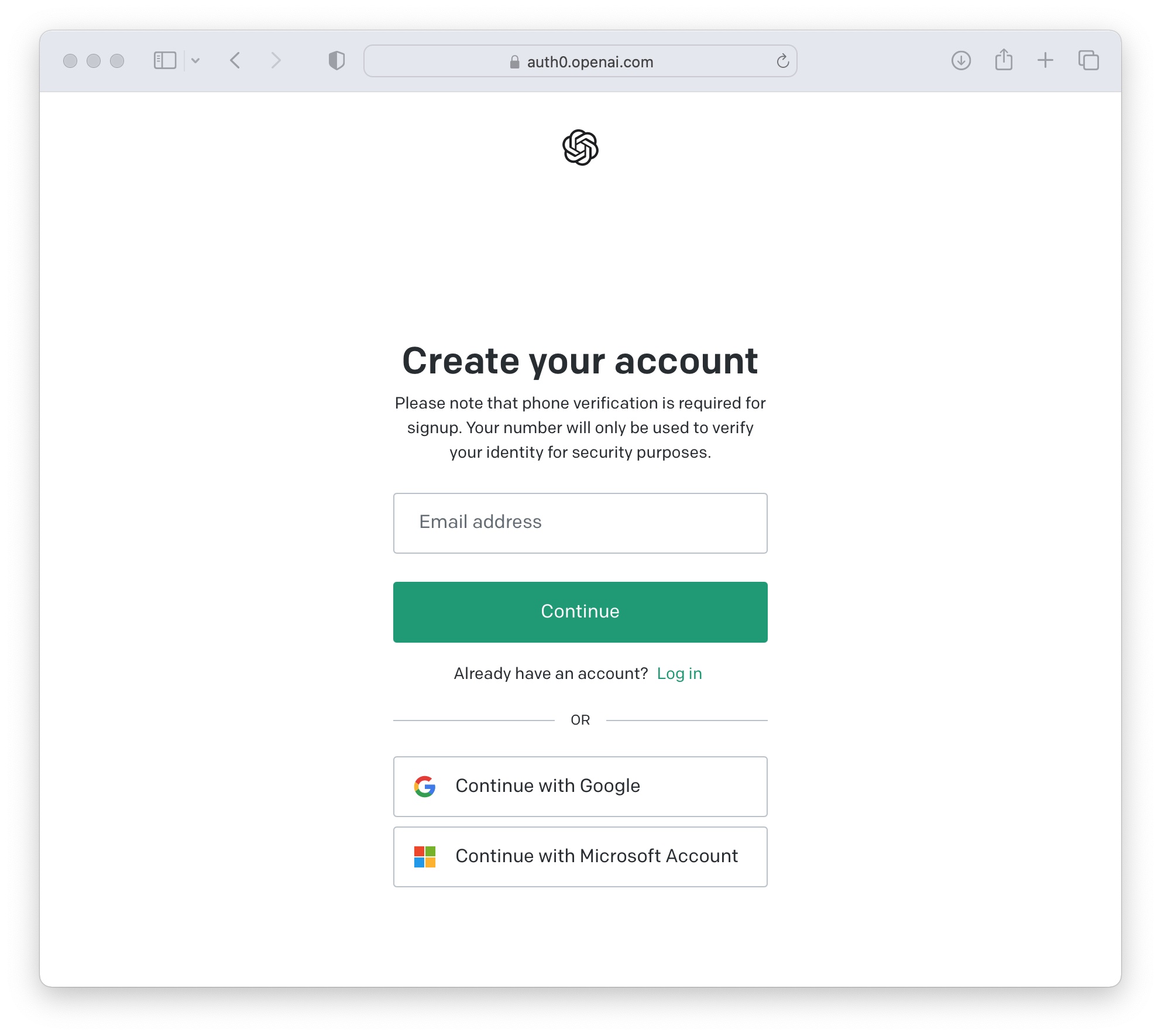 Once logged in to OpenAI, click on your profile and select 'View API keys'
Once logged in to OpenAI, click on your profile and select 'View API keys'
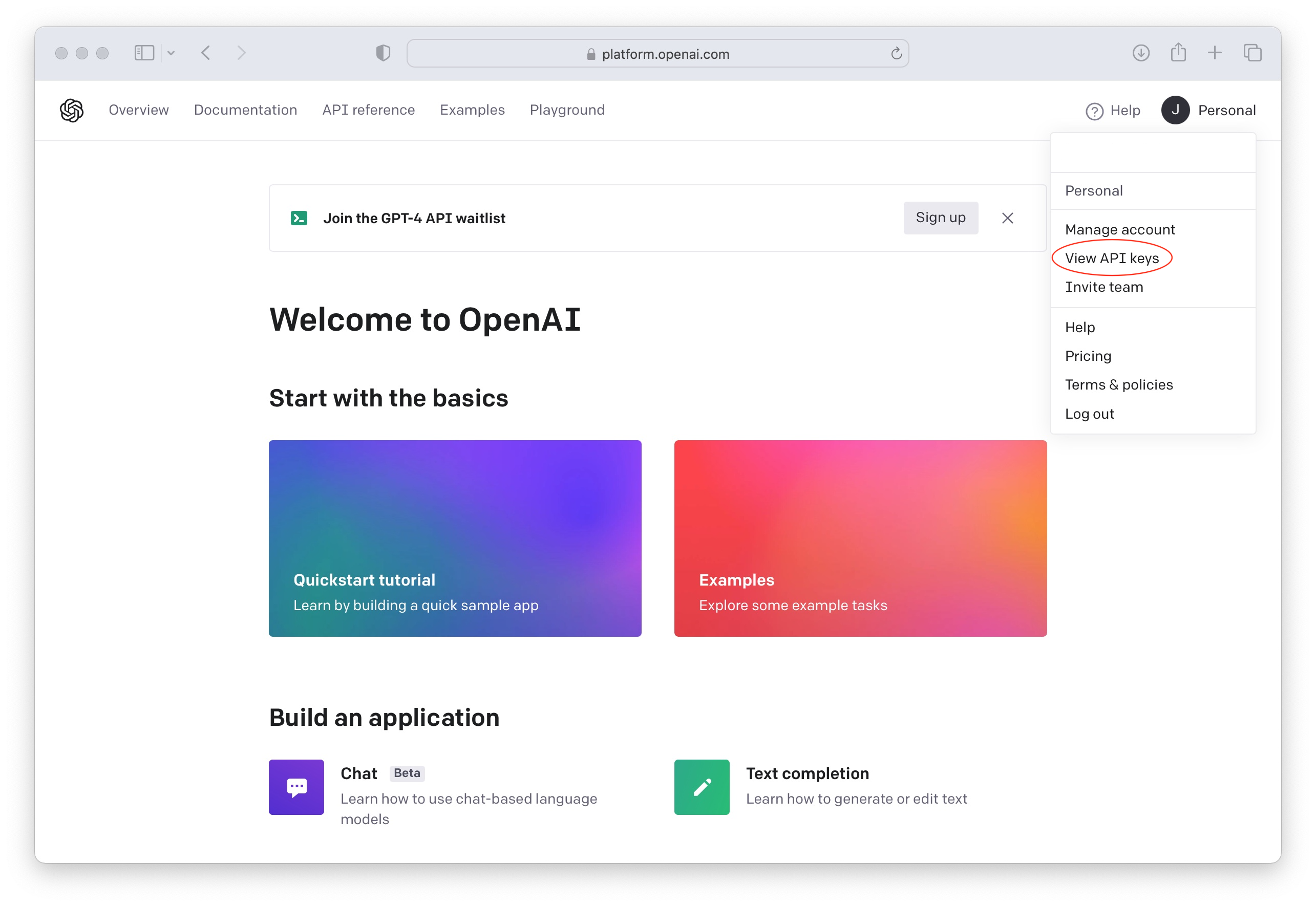
Now create a new API Key to use in your Social Intents Chatbot Settings for integration.

2. Create a Social Intents account
If you don't already have an account with Social Intents, simply register for a Free Trial.
Once you sign up you can pick an integration with Teams, Slack or a standalone account. The integrations will be used to invite in Live Chat agents when you want to escalate a website chat from the chatbot to live chat agents. You can answer chats in Microsoft Teams, Slack, Zoom, or Webex. Otherwise, you can answer the chats directly in our web-based dashboard.
After creating your Social Intents account and adding a live chat widget, we'll generate a code snippet for you. You can copy and paste this code snippet into your website in order to enable your chatbot on your own site.
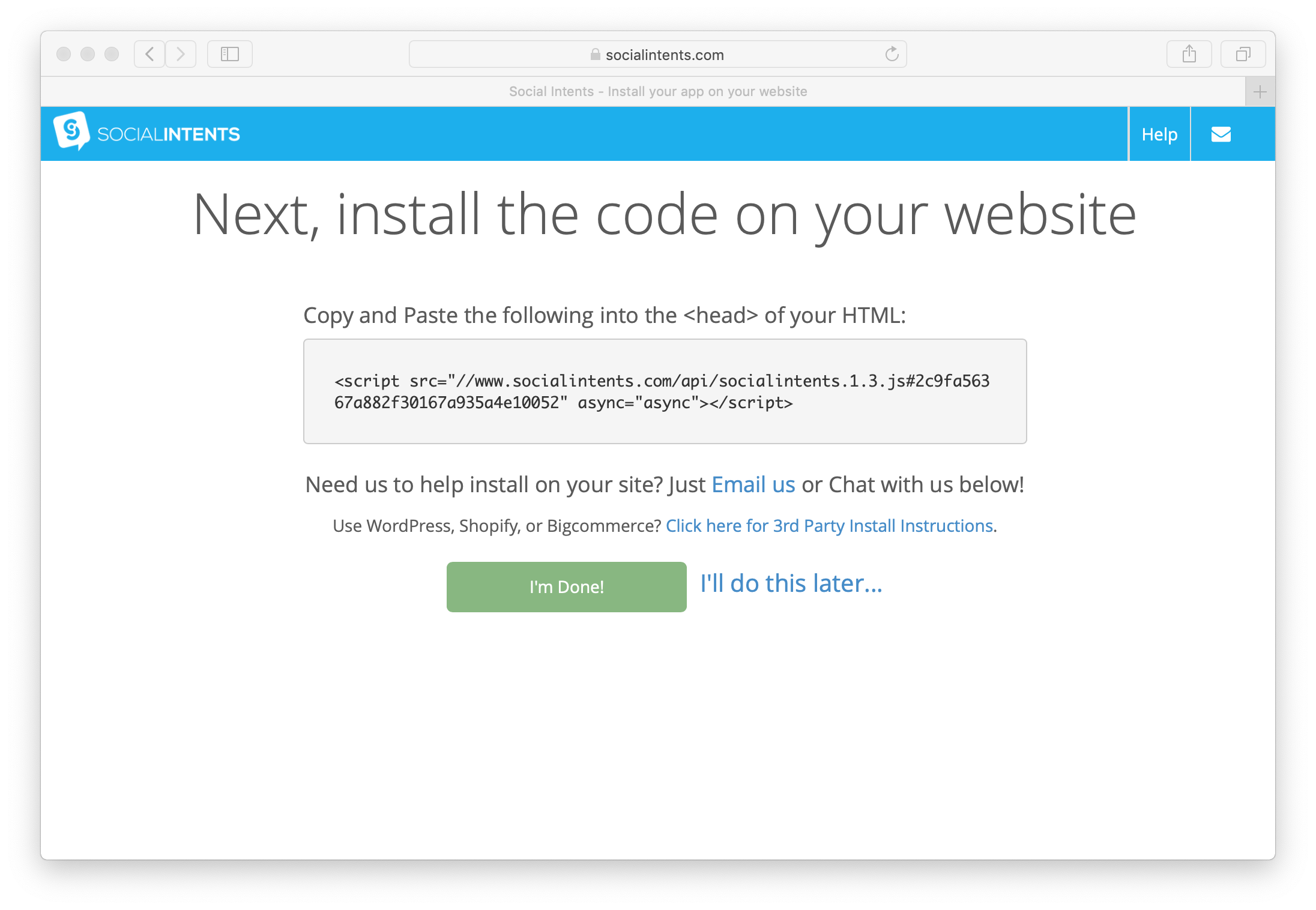
3. Add your OpenAI API Key to Social Intents
Now that you have create a Live Chat app, go to the Chat Settings in Social Intents by clicking on My Apps, then Edit Settings of your chat widget. Click on the Chatbot Settings tab.
In your Chatbot Settings name your bot, choose an avatar for the chat bot and select Chatbot Type of 'ChatGPT with OpenAI'.
You can then decide how you want your chatbot to be invited into the chat. You can have a chatbot only, then invite agents later, have it pick up only when your live chat agents are offline or miss a chat, or join the same time your agents join.
For ChatGPT Model, you can choose any of the models the OpenAI supports with the Chat API: https://platform.openai.com/docs/guides/chat
We choose the current chat model: gpt-3.5-turbo.
Copy your OpenAI API Key into the field called: ChatGPT API Key.

Next you can customize your ChatGPT Welcome text with a Default Welcome Response, and Quick Reply buttons to help direct your users.
The Human Escalation trigger phrases can be used to match on user intent when they want to reach to a live agent. When one of these phrases is matched, we invite your human agents by sending Live Chat Invites to Microsoft Teams, Slack, Zoom, or Webex.
Once your agents answer the chats, then the bot drops out of the conversation.

4. Train your ChatGPT Chatbot with your Website Content
There are 2 parts to training your ChatGPT chatbot. The first is to use the Instruction Phrases to allow to you send an initial System message when starting a chat to give your ChatGPT bot some context.
Generally you can use this to convey tone, types of answers, where to point visitors, etc. Make sure to point to your website URL in the instruction phrases to help guide ChatGPT in the types of answers it provides.
For instance, we use this phrase in our demo chatbot:
You are a friendly chatbot for the Social Intents with website at https://www.socialintents.com. Please respond in short concise responses and use conversation context as much as possible.
Next train ChatGPT with your own content
Simply click on the 'Train your chatbot' button in the chatbot settings and you'll be taken to a page where you can list URL's you can use to train the bot.
Enter a base domain or individual urls to add as content to train. Then click 'Train All' to train your ChatGPT chatbot on your own content. We use OpenAI Embeddings for training purposes and store in a vector database for easy access from the ChatGPT chatbot.
You can now train ChatGPT on website URLs, blog posts, or upload files such as Word Docs, Excel Files, PDF's, or text files for training.

Now your chatbot will answer questions specific to the content you've provided it!
5. Copy your Chatbot Code Snippet to your Website
Now just copy the Live Chat code snippet to your website to enable the ChatGPT chat on your site.
 Grab your code and add to your html template:
Grab your code and add to your html template:

That's it! Your ChatGPT Chatbot is added on your website!
Now your website chatbot powered by ChatGPT is enabled on your website and is ready to answer your visitor questions!

Get Started with a trained chatbot powered by ChatGPT on your website today!
Start your 14-Day Free trial at Social Intents to add ChatGPT to your website in under 5 minutes. It's as simple as adding your OpenAI API Key into your chatbot settings!
