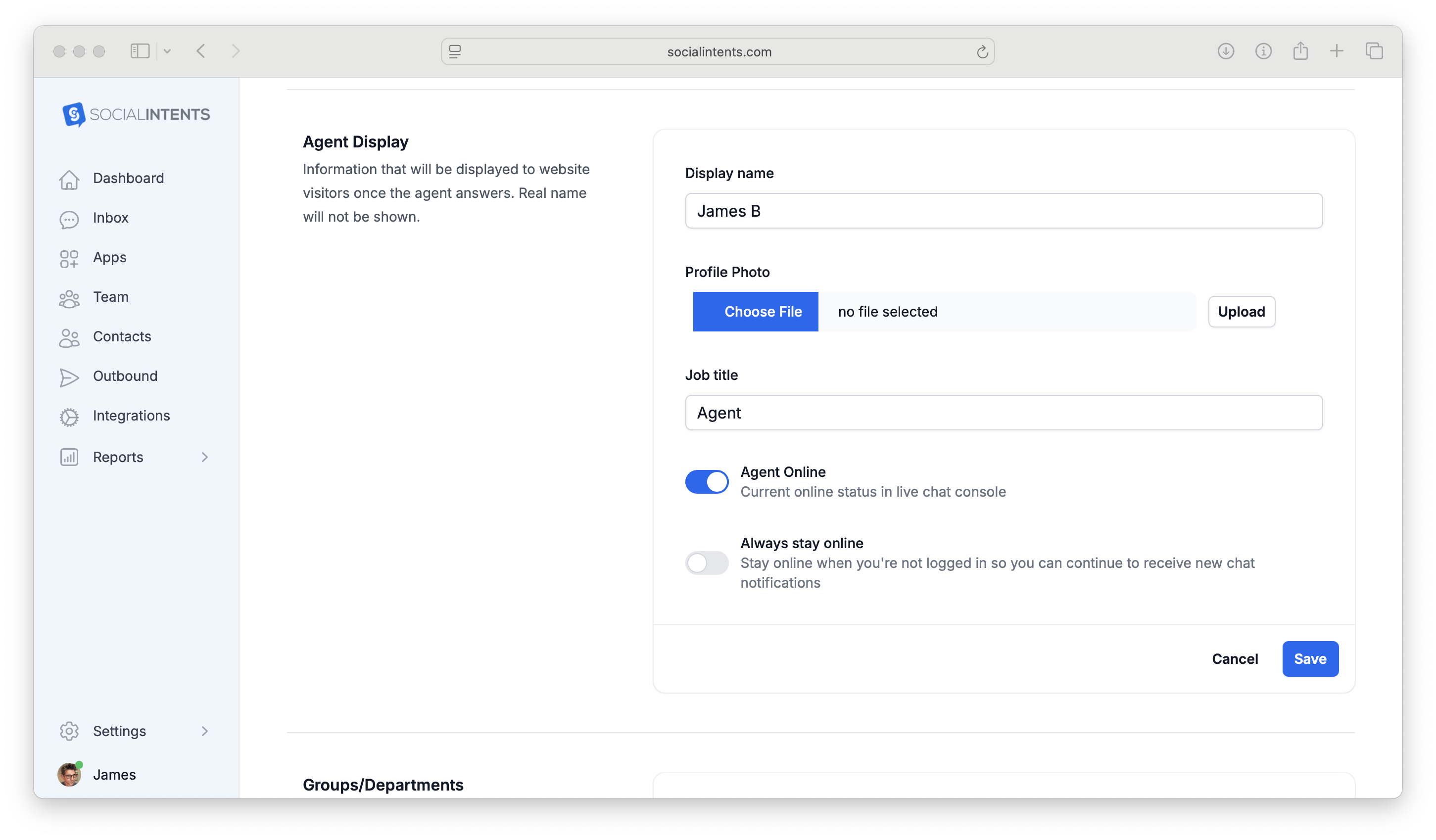Live Chat Online and Offline Availability
There are 2 primary ways you can control whether your live chat is online or offline. Our suggested approach is to set up an online and offline availability schedule in your chat settings. This way, you don't have to remember to login or have someone in your team login, and your chat will be available during regular business hours.
The second way to manage the availability is to rely on your agent status. If any member of the team is logged in, then the chat will show online. If everyone one is logged out, then the chat will be offline (or hidden if you have it set up that way). Since people sometimes forget to logout, or just kill their browser, this may not be as reliable as the online schedule.
Agent Status Toggle
1. In your Social Intents account, you can update your status by clicking on your profile icon, then selecting the availability icon.
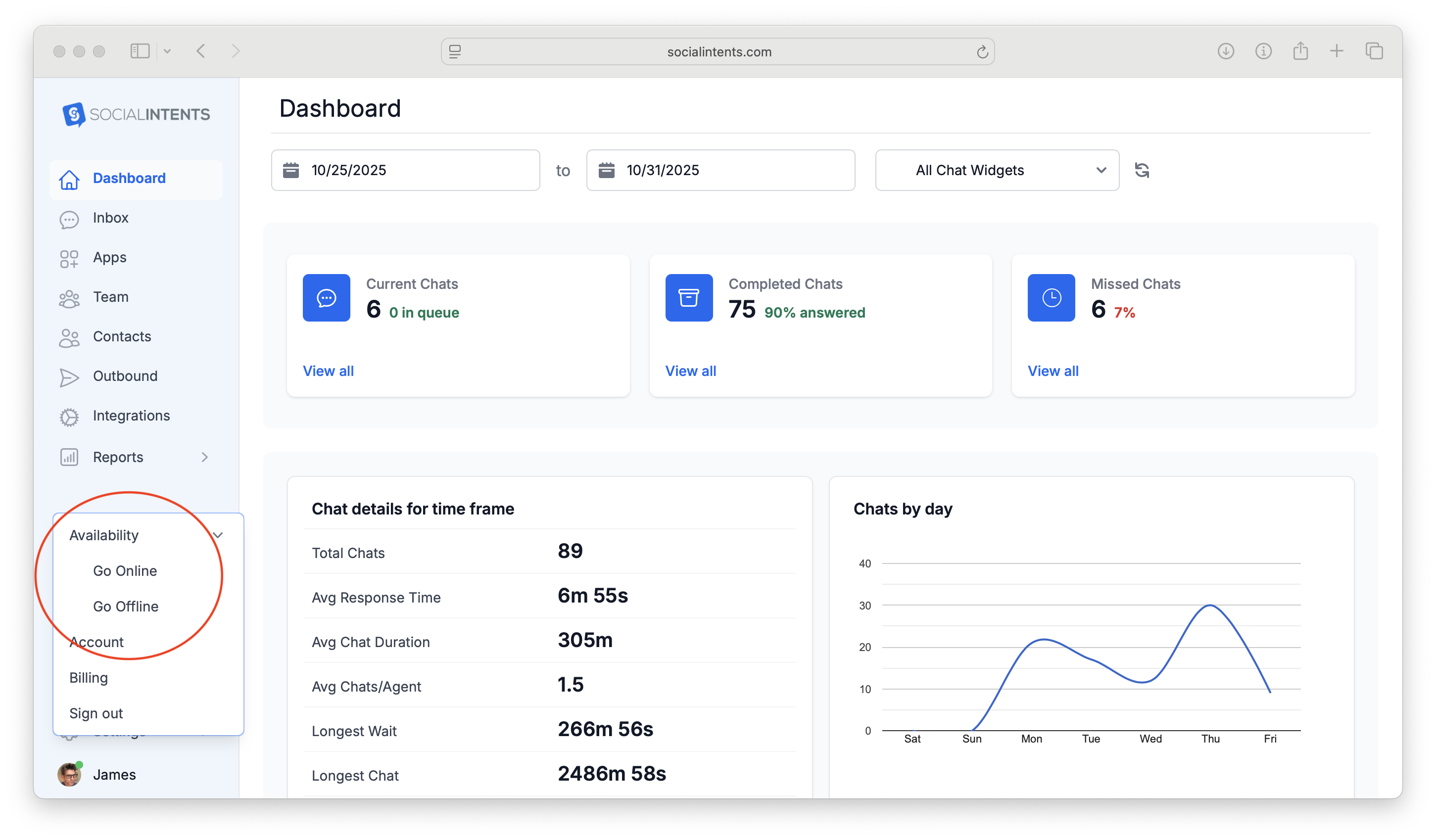
As a manager you can see everyone's availability in the Team section of your account. Just click on the Team icon and you'll see the individuals listed with their statuses.
Chat Online Schedule
2. You can also control the chat widget availability using your Online Schedule. Each chat widget has its own schedule that you can access in the Live Chat settings. This way, say you have multiple shifts, you can control each separately.
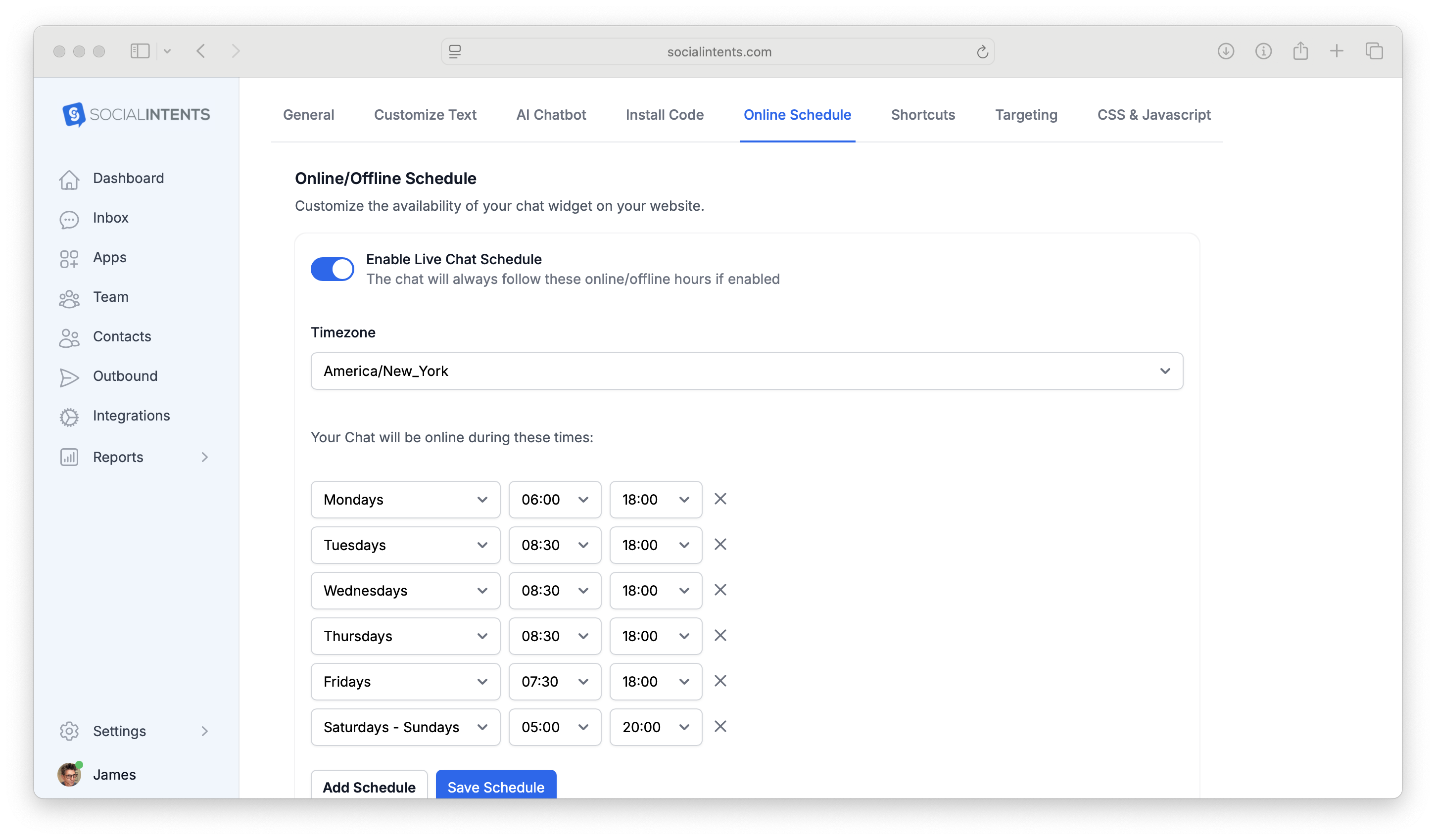
Holiday Schedules
Each online schedule also has it's own holiday schedule so you can mark business holidays or days the chat won't be available here. During this period, the chat will be offline, or you can have your AI chat widget answer instead of your agents depending on your set up.
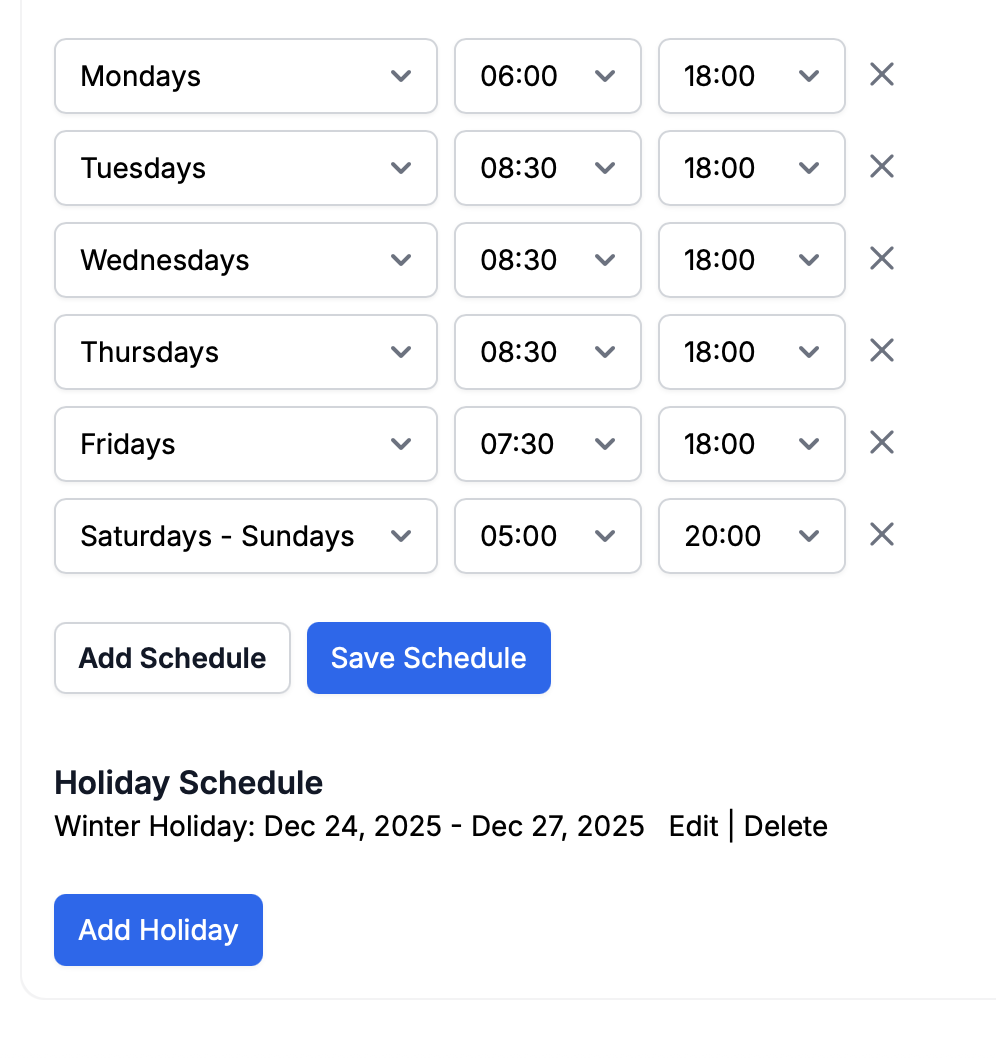
Chat Widget Not Showing Online as Expected?
If you are using your mobile phone client like Slack or Microsoft Teams, sometimes your agent status will go offline when you don't expect it to. If this is an issue for you, we suggest you change your agent settings to "Always stay online". This is located under Agents --> your agent, then scroll down to the Agent Display section.
This will cause your agent to always be available even when you're not on the website. You can then use the offline online schedule to control whether the live chat is online or offline to never miss a chat.