How to Build a ChatGPT Chatbot
In this article we will show you how to a build a ChatGPT chatbot for your website in under 5 minutes. You can deploy this ChatGPT chatbot to your websites, mobile apps, blogs, or other websites with a simple code snippet or a standalone link right to the ChatGPT chatbot you just built.
The chatbot that you will create is fully customizable with your logo,colors, text, and behavior. You can choose which ChatGPT model to use, and also train the chatbot on your own website data or knowledge base articles. This chatbot has human escalation so is perfect to augment your website customer service with AI powered answers specific to your business. Use your ChatGPT chatbot to answer your website visitor questions, monitor chats in your web dashboard, then join as a human if needed to close sales, or answer questions the chatbot may not have the information for.
Here are some things you can do with your ChatGPT built chatbot:
- Pre-qualify your leads with a pre-sales questions you can customize
- Choose your ChatGPT model
- Train ChatGPT on your website content, articles, sitemaps and knowledge base
- Upload text files, Word docs, Excel spreadsheets, and PDFs as training content
- Set up initial System messages for the ChatGPT API
- Setup Human Escalation Trigger phrases that will invite agents to your chat conversations
- Escalate conversations to Slack, Microsoft Teams, or web agents
- Send links to important URLs
- Direct your website visitors to website information with a chatbot

Here's a step by step guide to building your first ChatGPT Chatbot with OpenAI and Social Intents
Prerequisites
- OpenAI ChatGPT Account: https://platform.openai.com/signup
- Social Intents Account: https://www.socialintents.com
High Level Steps
- Create your OpenAI API Key after registering for an account and logging into OpenAI.
- Build a chatbot in Social Intents
- Add your OpenAI API Key to your Social Intents chatbot settings to enable ChatGPT.
1. Create an OpenAI account
If you haven't already, sign up for your OpenAI account here.
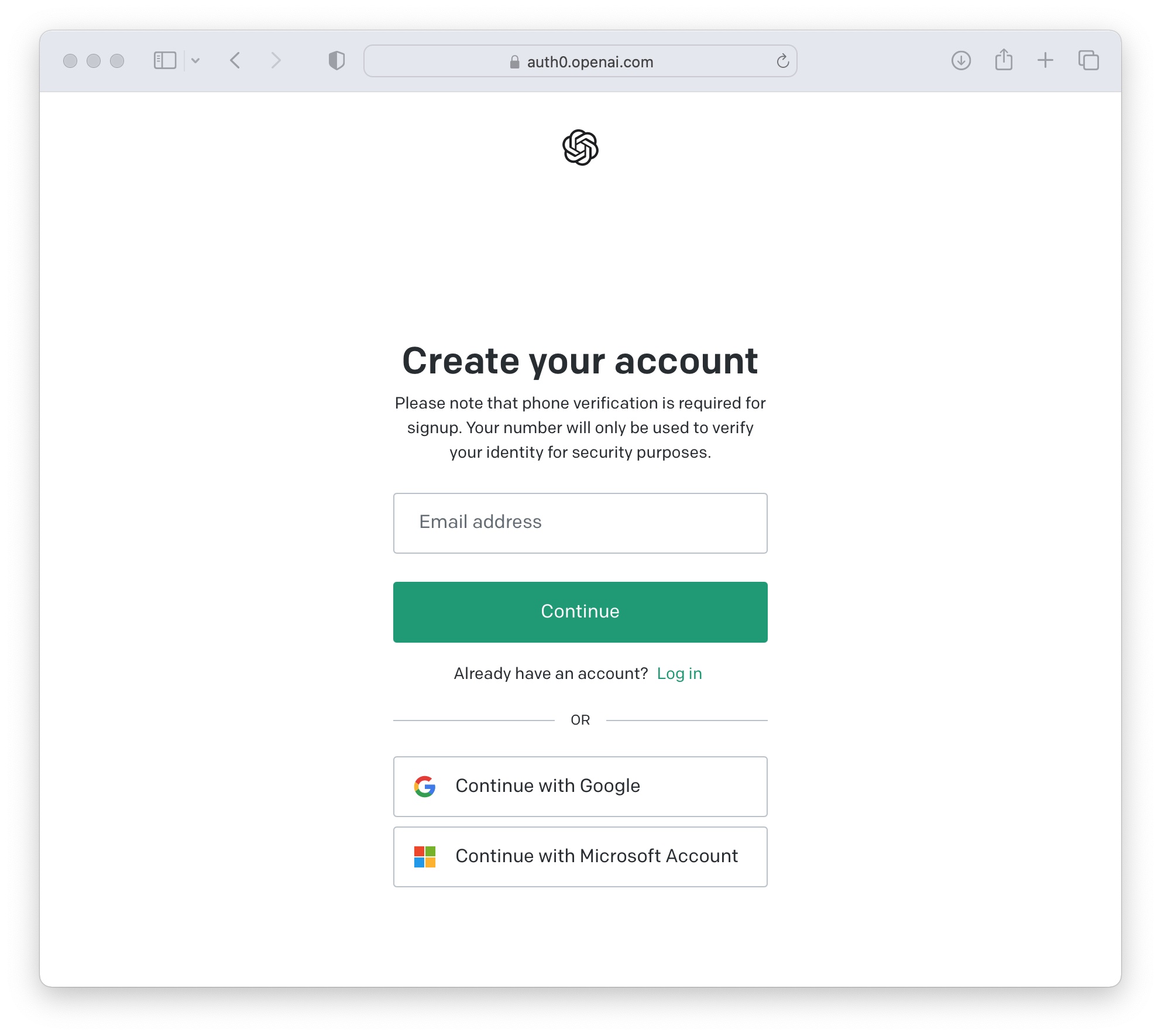 Once logged in to OpenAI, click on your profile and select 'View API keys'
Once logged in to OpenAI, click on your profile and select 'View API keys'
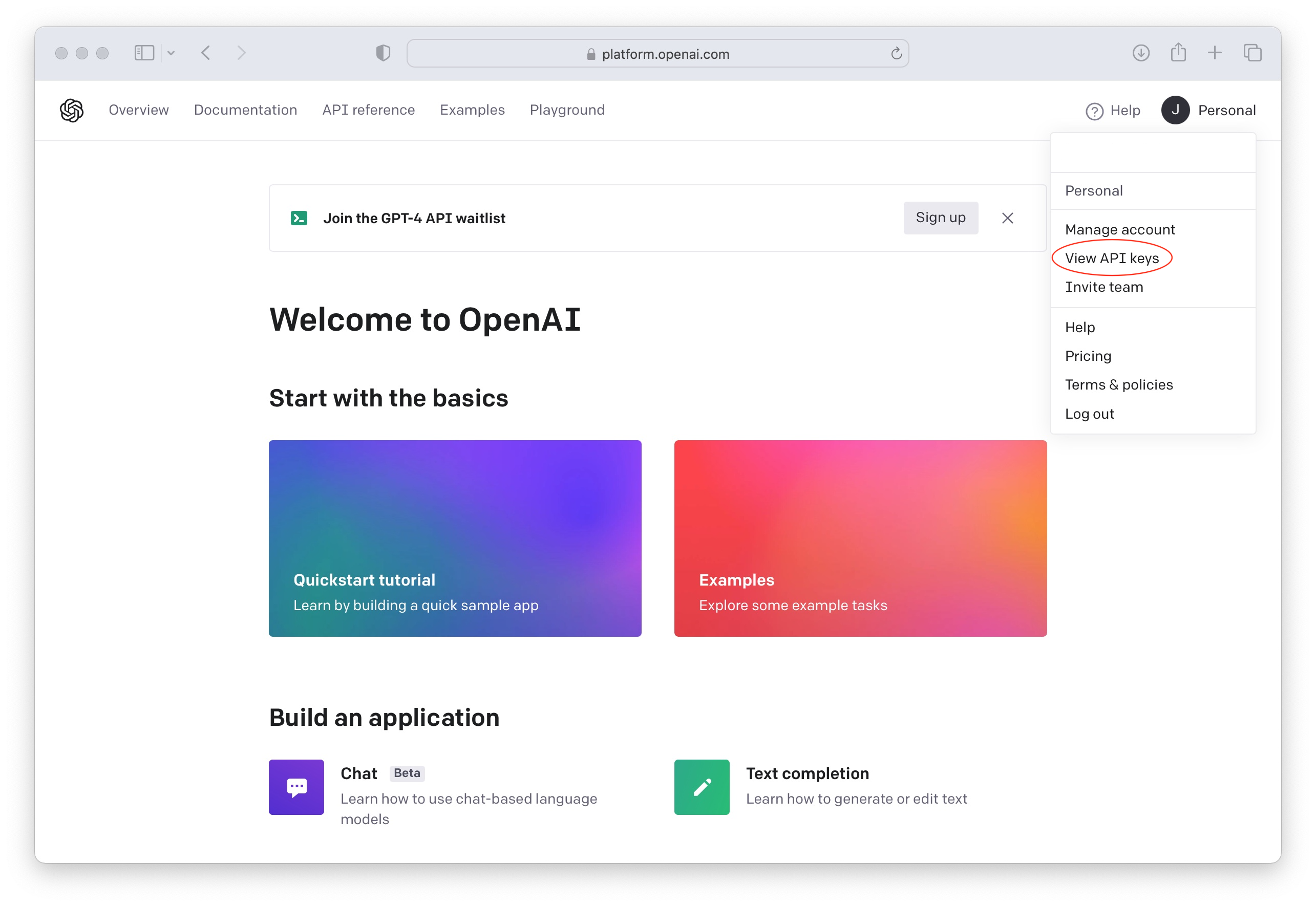
Now create a new API Key to use in your Social Intents Chatbot Settings when building your ChatGPT chatbot.

Add Payment Information to OpenAI to enable the API
The ChatGPT API is only enabled on paid OpenAI plans. Otherwise you'll see an error message response like the following from our chatbot integration:

You can check and add your billing information here: OpenAI Payment Settings
2. Create a Social Intents free trial
If you don't already have an account with Social Intents, simply register for a Free Trial.
Once you sign up you can pick an integration with Teams, Slack or a ChatGPT standalone account. The integrations will be used to invite in Live Chat agents when you want to escalate a website chat from the chatbot to live chat agents. You can answer chats in Microsoft Teams, Slack, Zoom, or Webex. Otherwise, you can answer the chats directly in our web-based dashboard.
After clicking register on the free trial, you can enter your OpenAI API Key in the integration and point to your website your training content to train your new chatbot on your own website content.

Want more info on Chatbot Settings?
After registering you can customize any of the ChatGPT settings for your chatbot right in Social Intents. For details on each ChatGPT Chatbot Settings you can configure, you can check out this article:
https://help.socialintents.com/article/200-chatgpt-chatbot-settings
3. Copy your Live Chat Code Snippet to your Website
Now just copy the Live Chat code snippet we've created chatbot you just built to your website to enable the ChatGPT chat on your site.

Grab your code and add to your html template:

That's it! Your ChatGPT Chatbot is added on your website!
Now your website chatbot powered by ChatGPT is enabled on your website and is ready to answer your visitor questions!

Get Started with ChatGPT on your website today!
Start your 14-Day Free trial at Social Intents to add ChatGPT to your website in under 5 minutes. It's as simple as adding your OpenAI API Key into your chatbot settings!
