How to train ChatGPT on your own data with a custom chatbot
6 Steps to Train ChatGPT on Your Own Data (No Technical Expertise Needed)
In this guide, we’ll walk you through the simple steps to add a ChatGPT-powered chatbot to your website and easily train it on your own data. With just a few clicks, anyone in your organization can train the chatbot by adding the URL's for your website or knowledge base - no coding required.
This customizable chatbot seamlessly integrates with your website and uses the latest models from OpenAI, giving you complete control over the models, training phrases, and content through your OpenAI API keys.
By training ChatGPT on your data, you’ll have a powerful website chatbot that can handle customer queries, stay updated with the latest content, and escalate conversations to human agents when necessary. Plus, you can monitor your live chats and step in to take over any chat in real-time.
Here are some things you can do with ChatGPT + Social Intents:
- Train ChatGPT on your website content, articles, and knowledge base
- Set up initial System messages for the ChatGPT API
- Pre-qualify your leads with a chatbot
- Choose your ChatGPT model
- Setup Human Escalation Trigger phrases that will invite agents to your visitor conversations
- Send links to important URLs
- Register leads to your CRM or mailing list with a chatbot
- Direct your website visitors to website information with a chatbot
- Answer your chats in Microsoft Teams, Google, Slack, or Zoom

Here's a step by step guide for creating a chatbot and training ChatGPT on your website data.
Prerequisites
- An OpenAI ChatGPT Account: https://platform.openai.com/signup
- A Social Intents Account: https://www.socialintents.com
High Level Steps
- Create your OpenAI Account and API Key
- Register for your Social Intents Free Trial
- Add your OpenAI API Key to your Social Intents chatbot settings.
Step 1. Create your OpenAI account and create API Key
If you haven't already, sign up for your OpenAI account here: https://platform.openai.com/signup
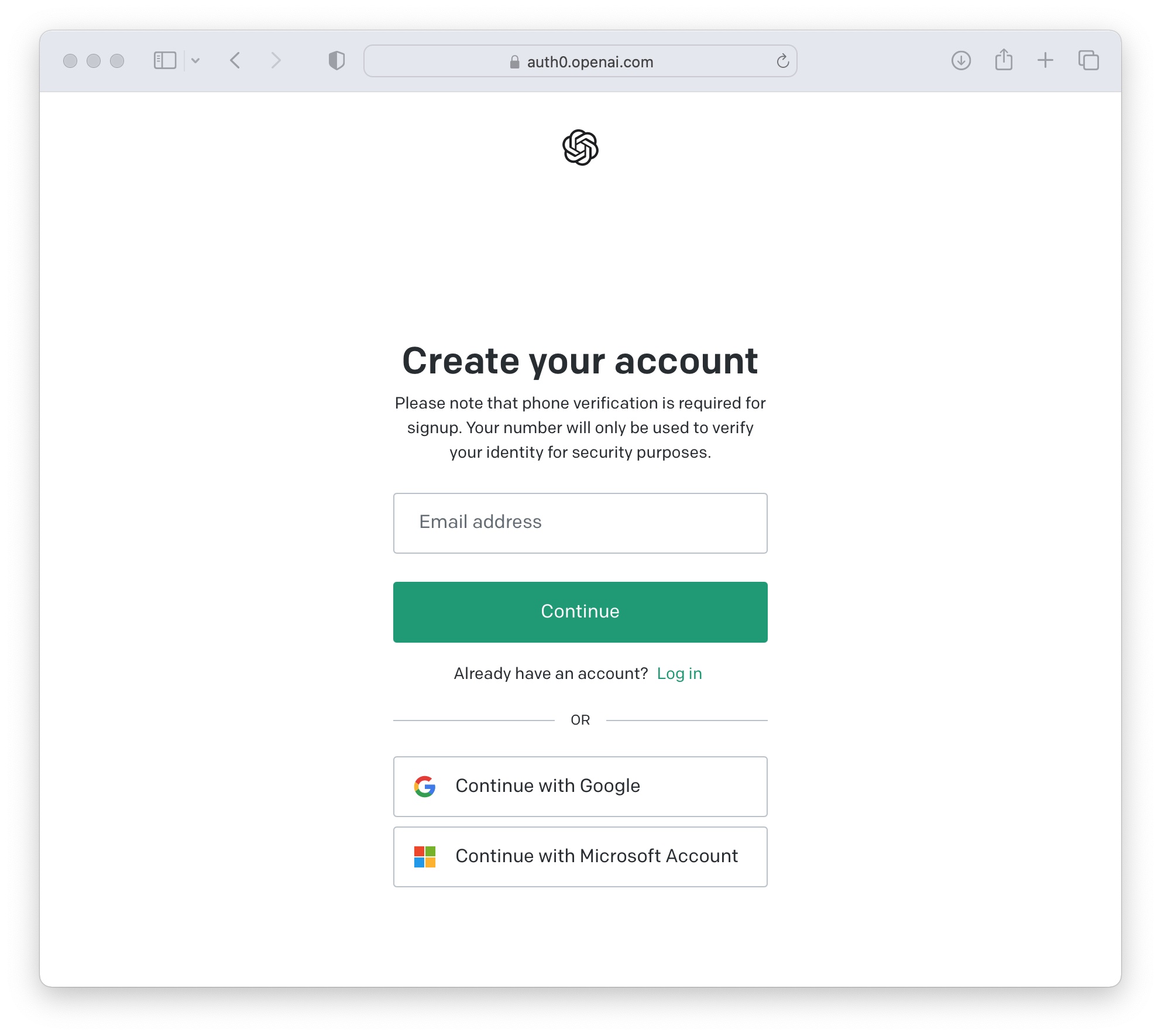
Once logged in to OpenAI, click on your project and select 'API keys'

Now create a new secret key to use in your Social Intents Chatbot Settings for integration. Copy this key for use in the next step.

OpenAI now requires you to prepay some amount in the billing section to enable the API. You can simply add a small amount to the prepayment to enable the API.
Step 2. Create a Social Intents Live Chat account
If you don't already have an account with Social Intents, simply register for a Free Trial.
Once you sign up, select the option toCreate a ChatGPT Chatbot.

Step 3. Add your OpenAI API Key to Social Intents
Next, enter the OpenAI API Key from the step above into the account. Then add your website url and click Add to automatically fetch the urls on your website.

Click 'Train all data', to train your new chatbot on your website data.

Then click Next.

That's it! Your Chatbot is now trained on your website data and ready to deploy. You can grab your code snippet to embed in your website now or grab it later.
Step 4. Optimize your Chatbot with Welcome Messages and System Messages
Next you can customize your ChatGPT Welcome text with a Default Welcome Response, and Quick Reply buttons to help direct your users. Select the Apps, then click on Live Chat to customize the chatbot settings.

The Human Escalation trigger phrases can be used to match on user intent when they want to reach to a live agent. When one of these phrases is matched, we invite your human agents by sending Live Chat Invites to Microsoft Teams, Slack, Zoom, or Webex.
Once your agents answer the chats, then the bot drops out of the conversation.

There are 2 parts to training your ChatGPT chatbot. The first is to use the Instruction Phrases to allow to you send an initial System message when starting a chat to give your ChatGPT bot some context.
Generally you can use this to convey tone, types of answers, where to point visitors, etc. Make sure to point to your website URL in the instruction phrases to help guide ChatGPT in the types of answers it provides.
For instance, we use this phrase in our demo chatbot:
You are a friendly chatbot for the Social Intents with website at https://www.socialintents.com. Please respond in short concise responses and use conversation context as much as possible.
Step 5. Copy your Live Chat Code Snippet to your Website
Now just copy the Live Chat code snippet to your website to enable the ChatGPT chat on your site.

Grab your code and add to your website HTML page:

Step 6. That's it! Your ChatGPT Chatbot is added on your website!
Now your website chatbot powered by ChatGPT is enabled on your website and is ready to answer your visitor questions!

Want to see how to trigger AI Agents with Custom Actions?
Now that you've mastered the basics, see how you can trigger custom AI Agents like calendar bookings with Calendly, API connections to look up order data, or ticket creation. See this article to learn now.
Get Started by deploying a ChatGPT chatbot trained on your website
Start your 14-Day Free trial at Social Intents to add ChatGPT to your website in under 5 minutes.
