Using ChatGPT for Customer Service
Now you can use ChatGPT for Customer Service on your Website!
In this article we're going to show you how you offer customer service to your website visitors with ChatGPT. The ChatGPT customer service chatbot is fully customizable, can leverage the latest models from OpenAI and uses your own OpenAI API Keys so you have full control over models, training phrases, etc. As OpenAI releases new models and features, you can leverage them right away.
With your ChatGPT customer service chat, you can customize the live chat pre-sales page, welcome questions, colors, and logos, as well as handoff chats to your human agents based on keywords. Easily esclate these live chats to your team in Microsoft Teams, Slack, Zoom, or Webex.
Here are some things you can do with ChatGPT + Social Intents:
- Pre-qualify your leads with a ChatGPT powered customer service chatbot
- Choose your ChatGPT model (ChatGPT 4 coming soon)
- Set up initial System messages for the ChatGPT API
- Setup Human Escalation Trigger phrases that will invite agents to your visitor conversations
- Send links to important URLs
- Generate leads to your service with a chatbot
- Direct your website visitors to your website information with a chatbot

Here's a step by step guide to creating your first customer service chatbot with ChatGPT and Social Intents
Prerequisites
- A OpenAI ChatGPT Account: https://platform.openai.com/signup
- A Social Intents Account: https://www.socialintents.com
High Level Steps
- Create a Live Chat app in your Social Intents free trial
- Create your OpenAI API Key after registration
- Add your OpenAI API Key to your Social Intents chatbot settings.
1. Create a Live Chat widget in Social Intents
If you don't already have an account with Social Intents, simply register for a Free Trial.
Once you sign up you can pick an integration with Teams, Slack or a standalone account. The integrations will be used to invite in Live Chat agents when you want to escalate a website chat from the chatbot to live chat agents. You can answer chats in Microsoft Teams, Slack, Zoom, or Webex. Otherwise, you can answer the chats directly in our web-based dashboard.
After creating your Social Intents account and adding a live chat widget, we'll generate a code snippet for you. You can copy and paste this code snippet into your website in order to enable your chatbot on your own site.
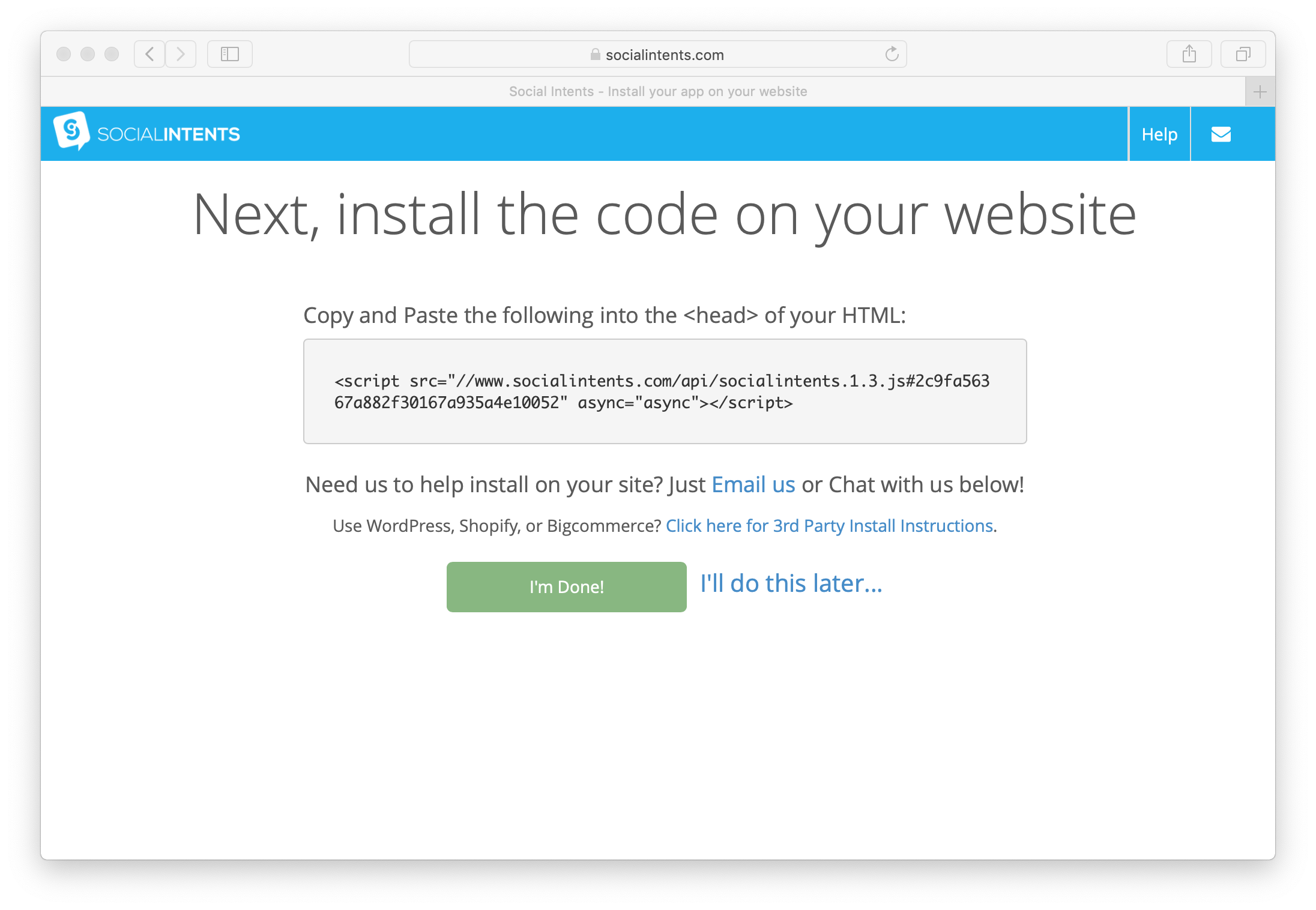
2. Create your OpenAI account
If you haven't already, sign up for your OpenAI account here:
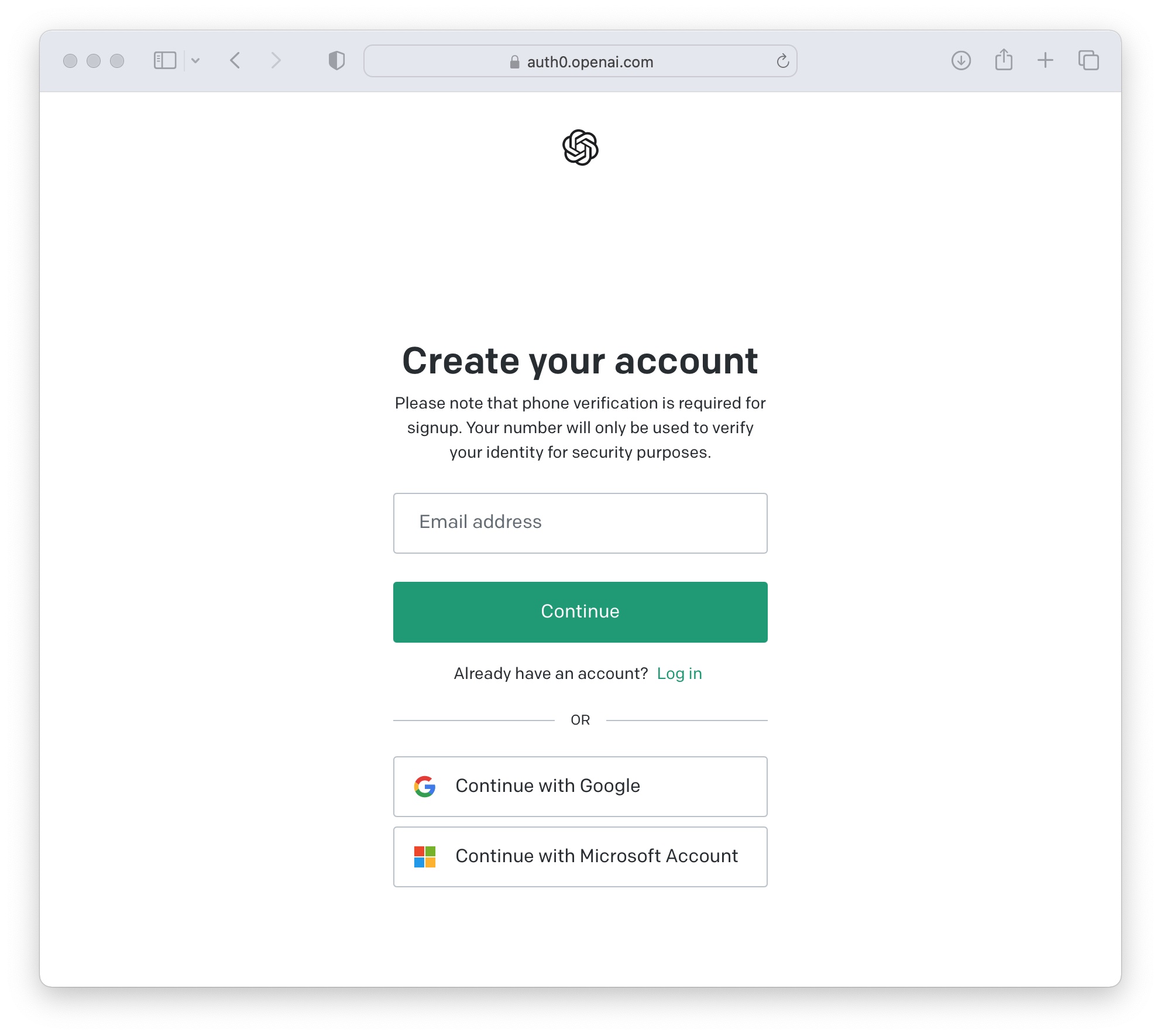
Once logged in to OpenAI, click on your profile and select 'View API keys'
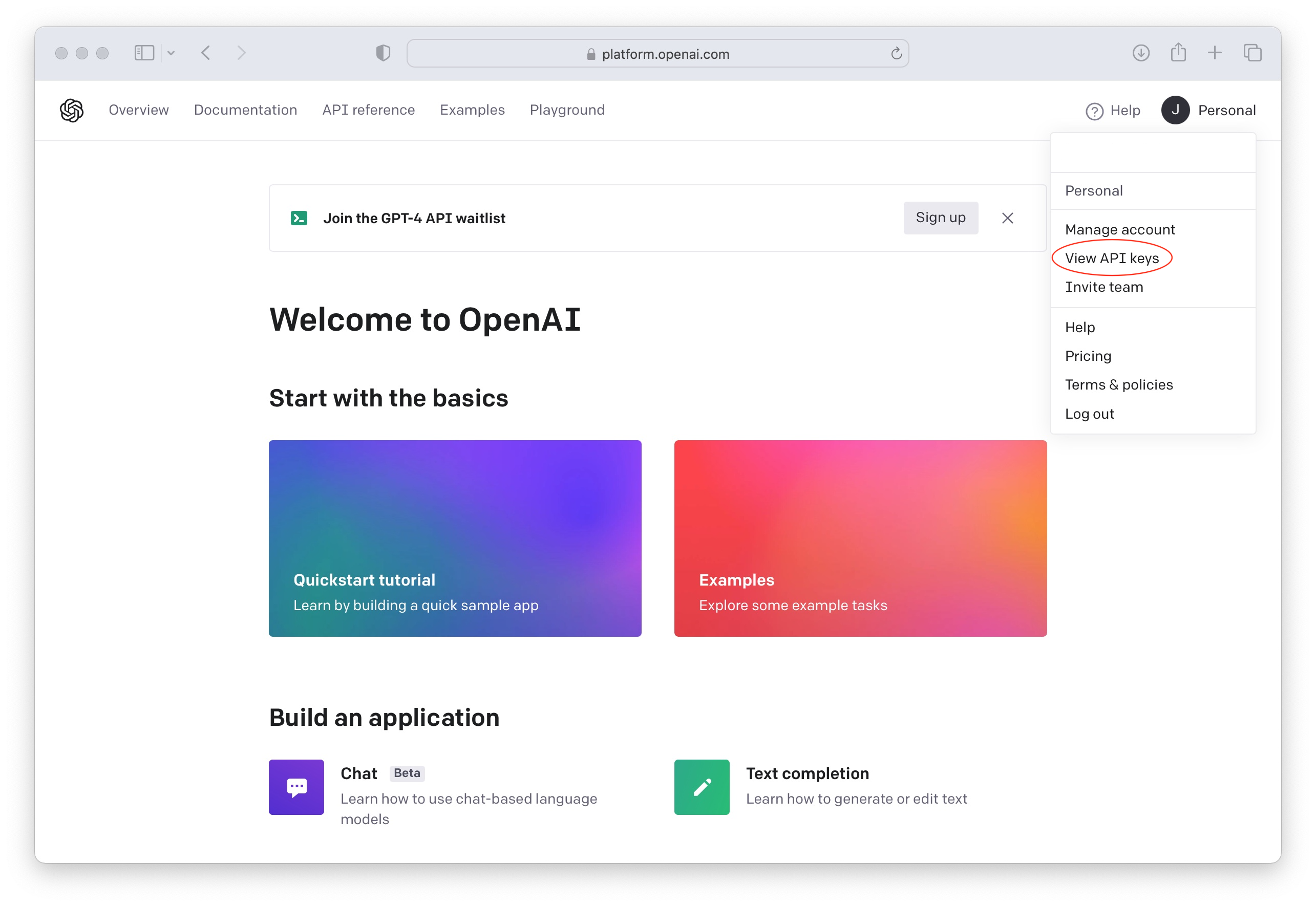
Now create a new API Key to use in your Social Intents Chatbot Settings for integration.

** Make sure to enable Billing in OpenAI or the ChatGPT Api will not work and you'll see errors in your chatbot.
3. Add your OpenAI API Key to Social Intents Chatbot Settings
Now that you have create a Live Chat app, go to the Chat Settings in Social Intents by clicking on My Apps, then Edit Settings of your chat widget. Click on the Chatbot Settings tab.
In your Chatbot Settings name your bot, choose an avatar for the chat bot and select Chatbot Type of 'ChatGPT with OpenAI'.
You can then decide how you want your chatbot to be invited into the chat. You can have a chatbot only, then invite agents later, have it pick up only when your live chat agents are offline or miss a chat, or join the same time your agents join.
For ChatGPT Model, you can choose any of the models the OpenAI supports with the Chat API: https://platform.openai.com/docs/guides/chat
We choose the current chat model: gpt-3.5-turbo.
Copy your OpenAI API Key into the field called: ChatGPT API Key.
 Next you can customize your ChatGPT Welcome text with a Default Welcome Response, and Quick Reply buttons to help direct your users.
Next you can customize your ChatGPT Welcome text with a Default Welcome Response, and Quick Reply buttons to help direct your users.
The Human Escalation trigger phrases can be used to match on user intent when they want to reach to a live agent. When one of these phrases is matched, we invite your human agents by sending Live Chat Invites to Microsoft Teams, Slack, Zoom, or Webex.
Once your agents answer the chats, then the bot drops out of the conversation.
 Finally, because training isn't yet supported in the OpenAI Chat API yet, we've exposed Instruction Phrases to allow to you send an initial System message when starting a chat to give your ChatGPT bot some context.
Finally, because training isn't yet supported in the OpenAI Chat API yet, we've exposed Instruction Phrases to allow to you send an initial System message when starting a chat to give your ChatGPT bot some context.
Once ChatGPT 4 is widely available, we'll open up additional options for training and plugins.
4. Copy your Live Chat Code Snippet to your Website
Now just copy the Live Chat code snippet to your website to enable the ChatGPT customer service chat on your site.
 Grab your code and add to your html template:
Grab your code and add to your html template:

5. That's it! Your ChatGPT Customer Service Bot is added on your website!
Now your website chatbot powered by ChatGPT is enabled on your website and is ready to answer your visitor questions!

Started offering ChatGPT customer service to your website visitors today!
Start your 14-Day Free trial at Social Intents to enable ChatGPT for Customer Service in your website.
