How to Embed ChatGPT in your Website
In this article we're going to show you how you can easily embed a ChatGPT chatbot in your website in 5 simple steps. The embedded ChatGPT bot is customizable, can use the latest models from OpenAI. You can use our default API or use your own OpenAI API Key so you have full control over models, how ChatGPT is managed, which plugins, are used, and how the bot is trained.
With your embedded ChatGPT website live chat, you can customize the look and feel, set up human escalation, and integrate the embedded ChatGPT bot directly with agents in Microsoft Teams, Slack, Zoom and Webex. You set up keyword intents that trigger escalation to humans and you can monitory active chats so your company can respond to your website visitors at the appropriate time in the conversation.
Here are some things you can do with your embedded ChatGPT Chatbot in your website:
- Pre-qualify your leads with a chatbot
- Train your ChatGPT chatbot on website data
- Choose your ChatGPT model including gpt-4o and all recent models
- Set up initial System messages for the ChatGPT API
- Setup Human Escalation Trigger phrases that will invite agents to your visitor conversations
- Lookup customer information using custom AI Actions to access API data
- Set up Questions and Answers about your business for additional chat context
- Send links to important URLs
- Register leads to your CRM, mailing list, or ticket system with a chatbot
- Direct your website visitors to website information with ChatGPT

Here's a step by step guide to embedded ChatGPT in your website with OpenAI + Social Intents.
High Level Steps
- Create your OpenAI Account and API Key
- Register for your Social Intents Free Trial
- Add your OpenAI API Key to your Social Intents chatbot settings.
**If you don't want to use your own OpenAI API Key, our platform supports built in usage of the ChatGPT 4o and 3.5 models. So we offer these models for free on our platform for AI integrations. If you want to use the latest models, you can bring your own API Key following these directions.
Step 1. Create your OpenAI account and create API Key
If you haven't already, sign up for your OpenAI account here: https://platform.openai.com/signup
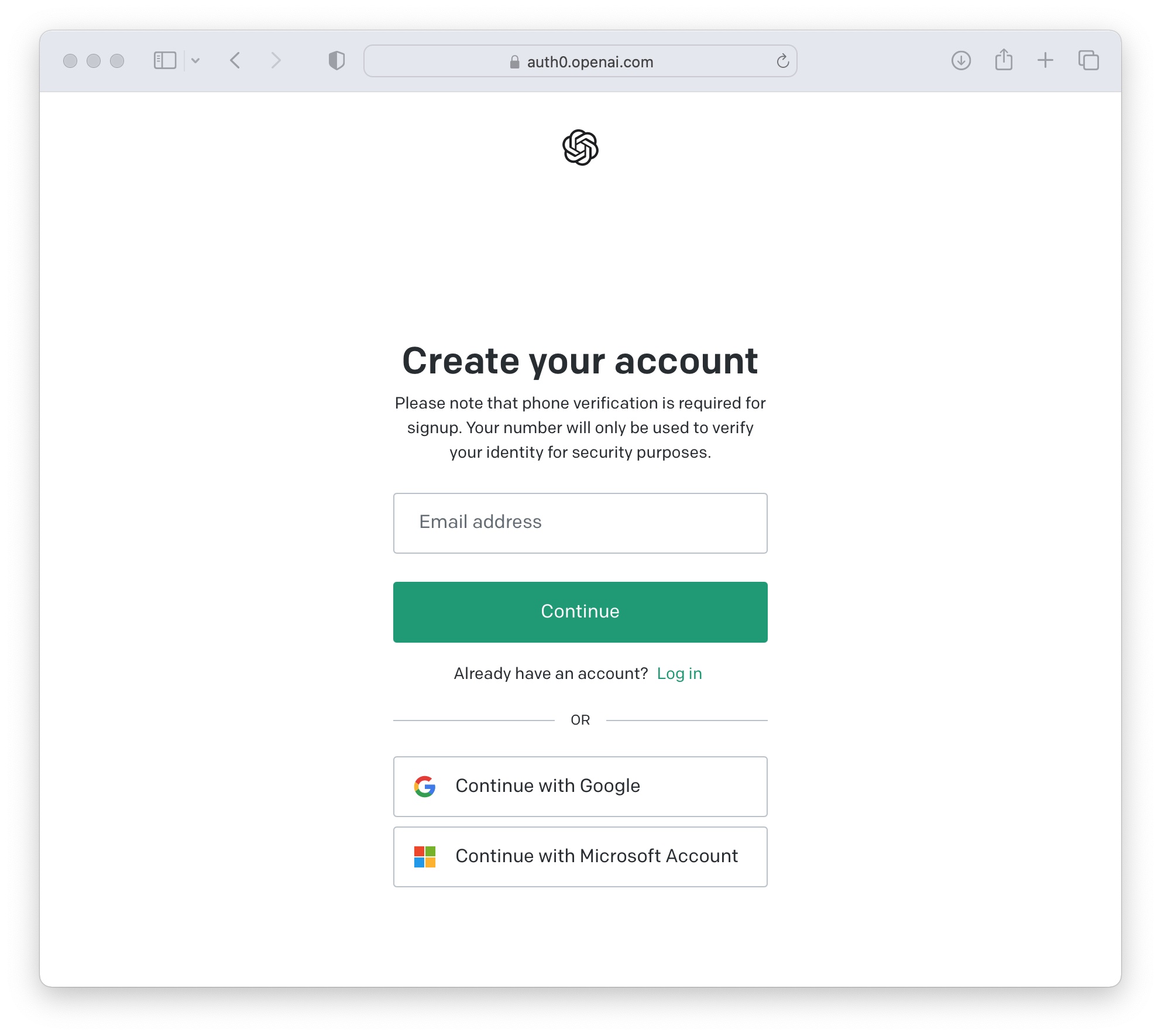
Once logged in to OpenAI, click on your project and select 'API keys'

Now create a new secret key to use in your Social Intents Chatbot Settings.

Step 2. Create a Social Intents Free Trial
If you don't already have an account with Social Intents, simply register for a Free Trial.
Once you sign up, select 'Create a ChatGPT Chatbot'.

Step 3. Add your OpenAI API Key to Social Intents
Next, enter the OpenAI API Key from the step above into the account. Then add your website url and click Add to automatically fetch the urls on your website. You can skip entering your API Key if you want to use ours.

Click 'Train all data', to train your new chatbot on your website data then click 'Next'

That's it! Your Chatbot is now trained on your website data and ready to deploy. You can grab your code snippet to embed in your website now or grab it later.
Step 4. Copy your Live Chat Code Snippet to your Website
Now just copy the Live Chat code snippet to your website to enable the ChatGPT chat on your site.

Grab your code and add to your website HTML page:

Step 5. That's it! Your ChatGPT Chatbot is added on your website!
Now your website chatbot powered by ChatGPT is enabled on your website and is ready to answer your visitor questions!

Seeing OpenAI Errors? Make sure to add Billing Information to OpenAI and a Pre-Payment
The ChatGPT API is only enabled on paid OpenAI plans. Otherwise you'll see an error message response like the following from the chatbot:

You can check and add your billing information here: https://platform.openai.com/account/billing/overview
Ready to Get Started with ChatGPT in your website?
Start our free 14-day Trial to add a website enabled live chat widget powered by ChatGPT to your website.
