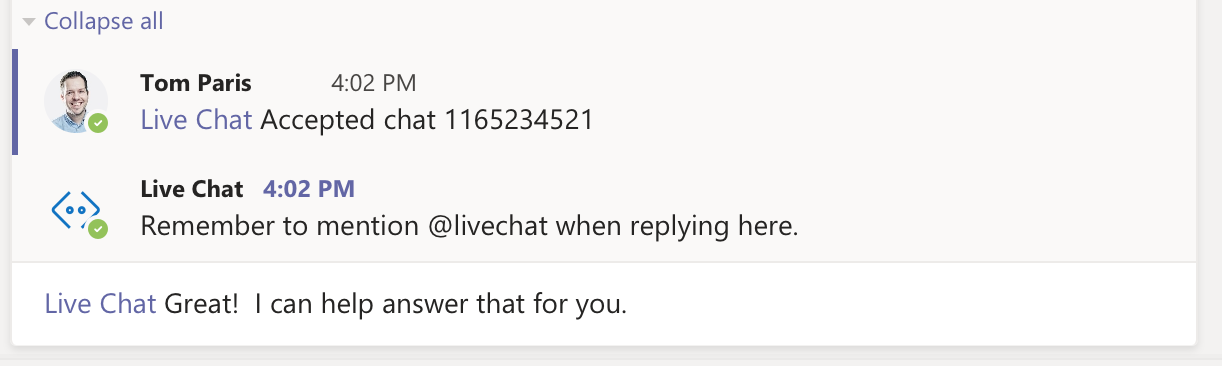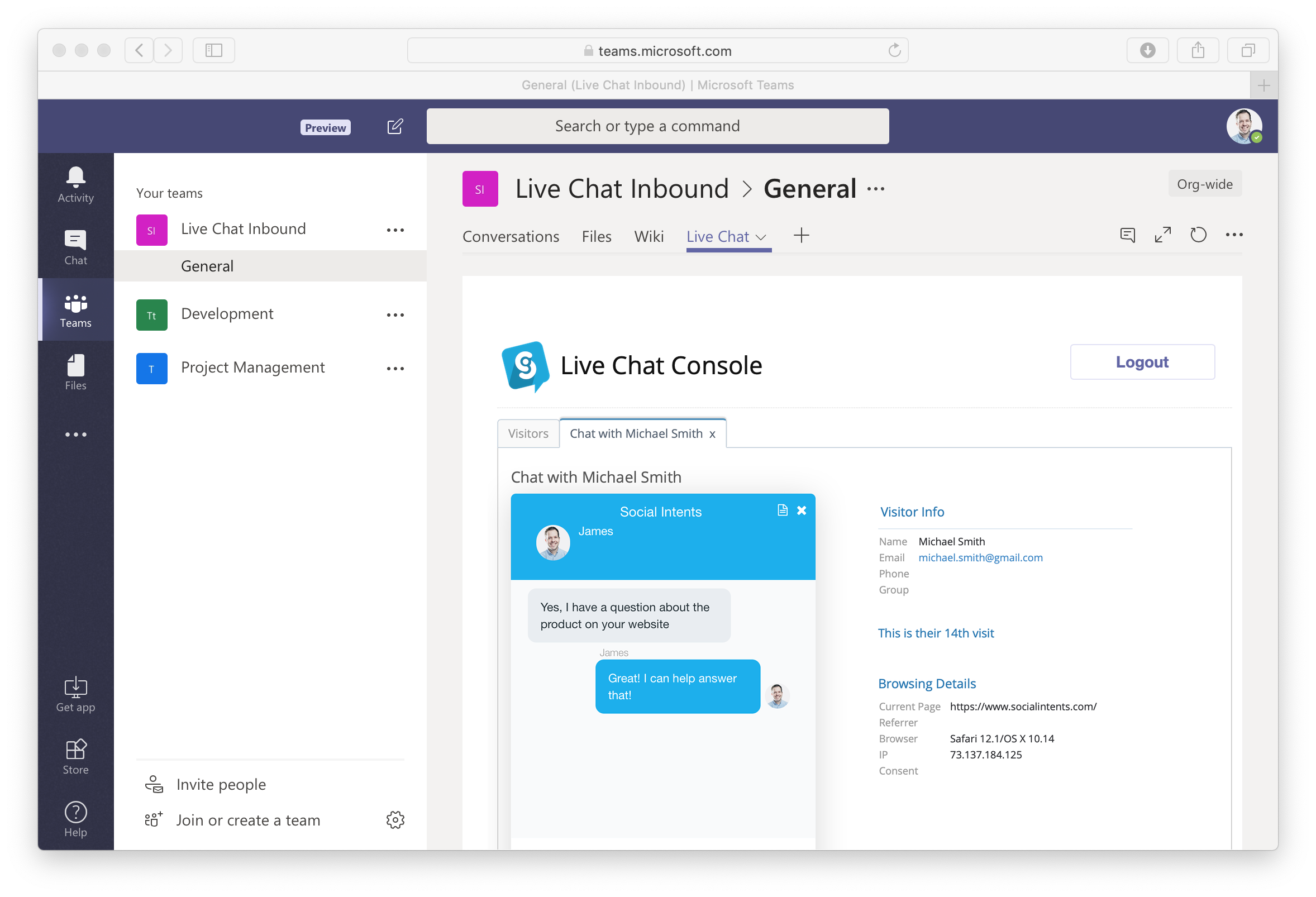Microsoft Teams Chat With External Users
Microsoft Teams is great for internal company communication. It should be easy to talk with external users and customers too, right? Would you like to use Teams to collaborate with people outside your organization? If so, you can learn how to easily talk to them in this article.
By default Teams, will allow you to talk to your team members directly, but it's not as easy to talk with external users and customers when you want to control what they see in your Team communications.
With Live Chat for Teams, it's easy to communication with your external users and customers

Simply add the Live Chat app to any Team and Channel, then you can set up a standalone url to send to your customers or you can deploy the live chat widget to any website. In this way, your customers can communication with you on teams with a simple live chat widget. They don't need a Teams account and they don't need to download any software for this. And best of all, it's secure and the customers will be able to chat with anyone in your Team and channel.
Here's what your external users will see when chatting with you in Teams. The chat widget can be on your website, in an email footer, or in a standalone link that you send to them.

Once your external users start a chat with you in Microsoft Teams, you'll see their conversation request sent to to the Team and channel that you decide. You'll be notified of the chat request in Teams either in the desktop or on your mobile phone, so you'll never miss a conversation with your external users.
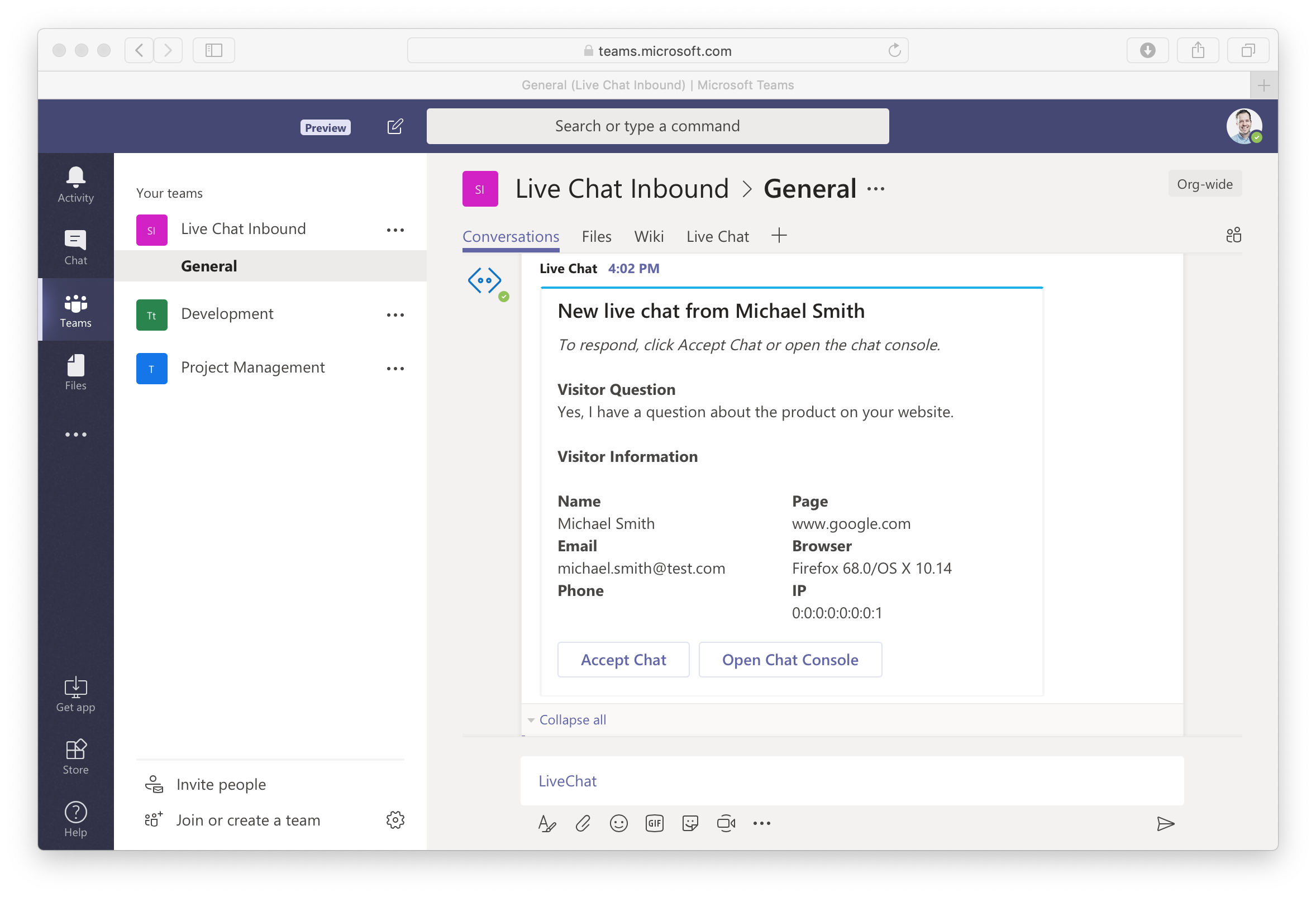 Then, to respond to your users, just click Accept Chat or Open Chat console to immediately respond to their queries and to talk with your users outside of your organization.
Then, to respond to your users, just click Accept Chat or Open Chat console to immediately respond to their queries and to talk with your users outside of your organization.