Microsoft Teams for Customer Support
Now you can use Microsoft Teams for customer support directly on your website. With our Live Chat for Teams application, turn Microsoft Teams into your support and help desk. Organize your customer communication right from within Teams and respond to your customers more quickly and effectively.
Setting up a Teams for customer support is easy. Simple add the Live Chat application to your Team and copy a code snippet into your website. Once you do that, your website visitors can chat in real-time with your customer support team members.
You can create multiple chat widgets each with its own routing to specific teams and channels. In addition, with our department based routing feature in the chat widget, you can route your customer support requests from your website directly to the Teams and Channels that you want based on the visitor's department selection. This allows you to manage your help desk based on your agent skills and route based on visitor needs.

To add your custom support live cha to Microsoft Teams, first choose a team and channel that you'd like to answer your customer chats on. Once there, just click the + button at the top of the team and search for our Live Chat application.
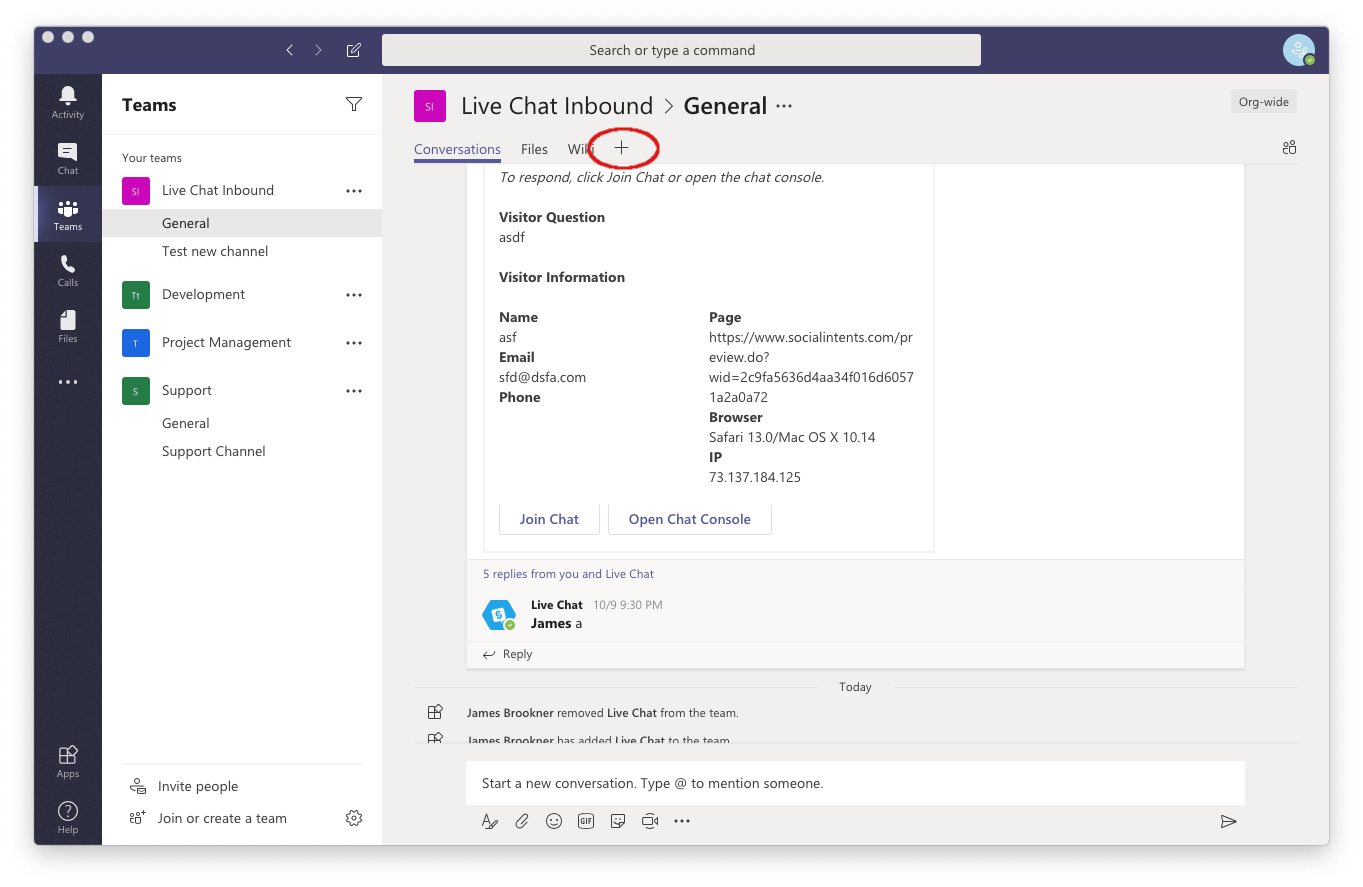 Search for Live Chat and select it to add it to your team. If you don't see it in that app market, makes sure that your Teams Tenant app policy supports 3rd party apps.
Search for Live Chat and select it to add it to your team. If you don't see it in that app market, makes sure that your Teams Tenant app policy supports 3rd party apps.
 Once the Live Chat tab is added, you'll see your Live Chat console that will be where all of your active website chats are visible. Invite your help desk support team members to this team where they can see and respond live to website customer chats.
Once the Live Chat tab is added, you'll see your Live Chat console that will be where all of your active website chats are visible. Invite your help desk support team members to this team where they can see and respond live to website customer chats.
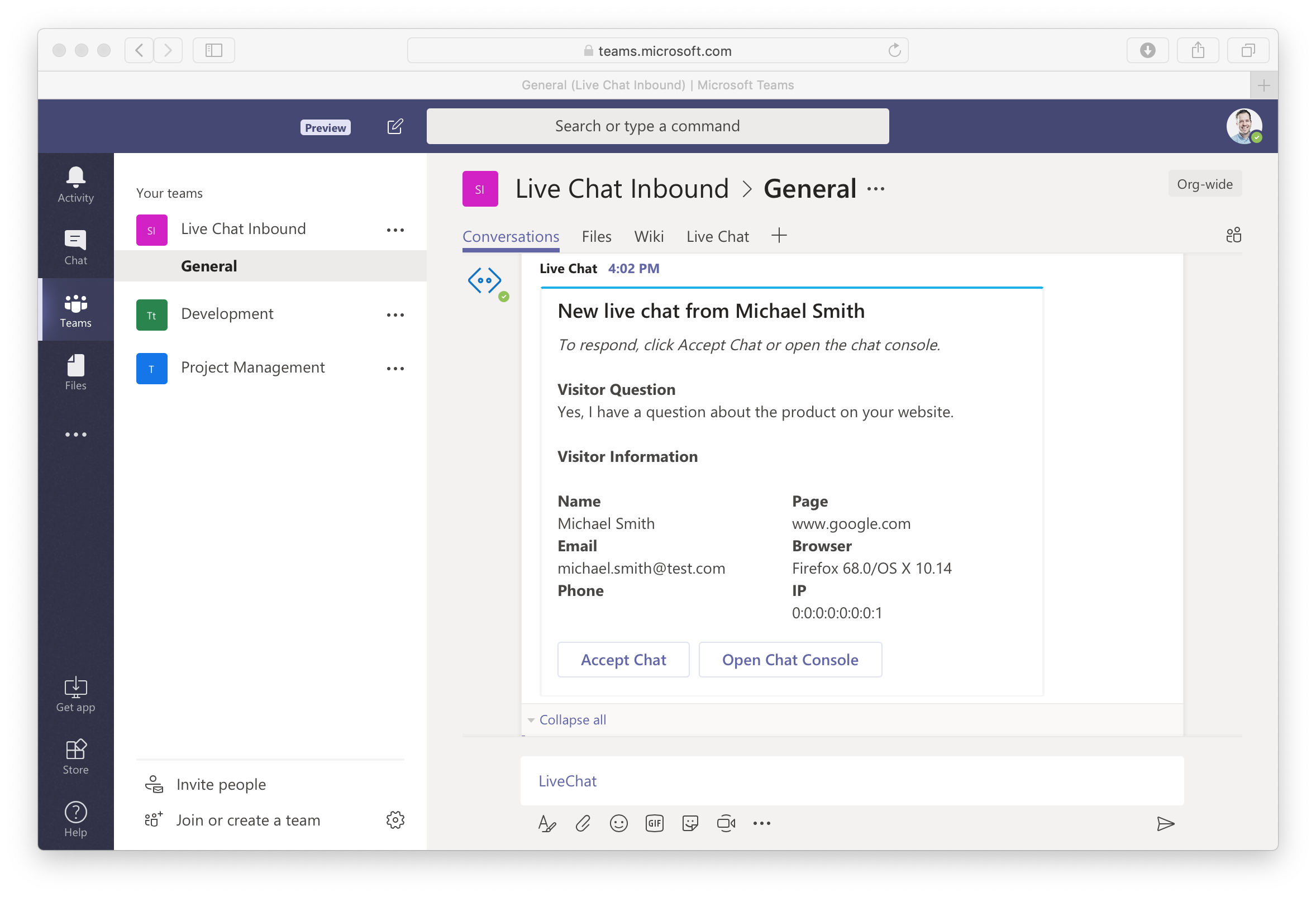
We have a handy video overview of our customer support capabilities with Teams here.
