Microsoft Teams for Customer Support
Use Microsoft Teams for Customer Support on Your Website
Now you can connect your website visitors directly to your customer support team in Microsoft Teams. With the Live Chat for Teams app from Social Intents, you can turn Microsoft Teams into a full customer support and help desk platform.
Respond to customers faster, organize all your support conversations in one place, and collaborate with your team in real time. Your agents never have to leave Teams to help customers.
Why Use Microsoft Teams for Customer Support
If your team already works in Microsoft Teams, adding live chat is the easiest way to centralize communication. Instead of juggling multiple tools, your agents can respond to live website chats, manage inquiries, and work together—all inside Teams.
Key benefits include:
- Faster response times for customers
- Better collaboration between support and sales teams
- Easier setup and management with no new dashboards
- Direct integration with your company’s existing Microsoft 365 tools

How to Set Up Live Chat for Microsoft Teams
Setting up customer support in Microsoft Teams takes just a few minutes. Make sure that you have the ability to see external apps in Microsoft Teams. If not, you can update your privacy policy to allow Live Chat to be added.
1. Add the Live Chat app to your Team.
Open Microsoft Teams, click the + icon at the top of your team or channel, and search for Live Chat by Social Intents.

2. Install the Live Chat app.
Select the app and add it to your chosen team. If you don’t see it listed, confirm that your Teams tenant app policy allows third-party apps.
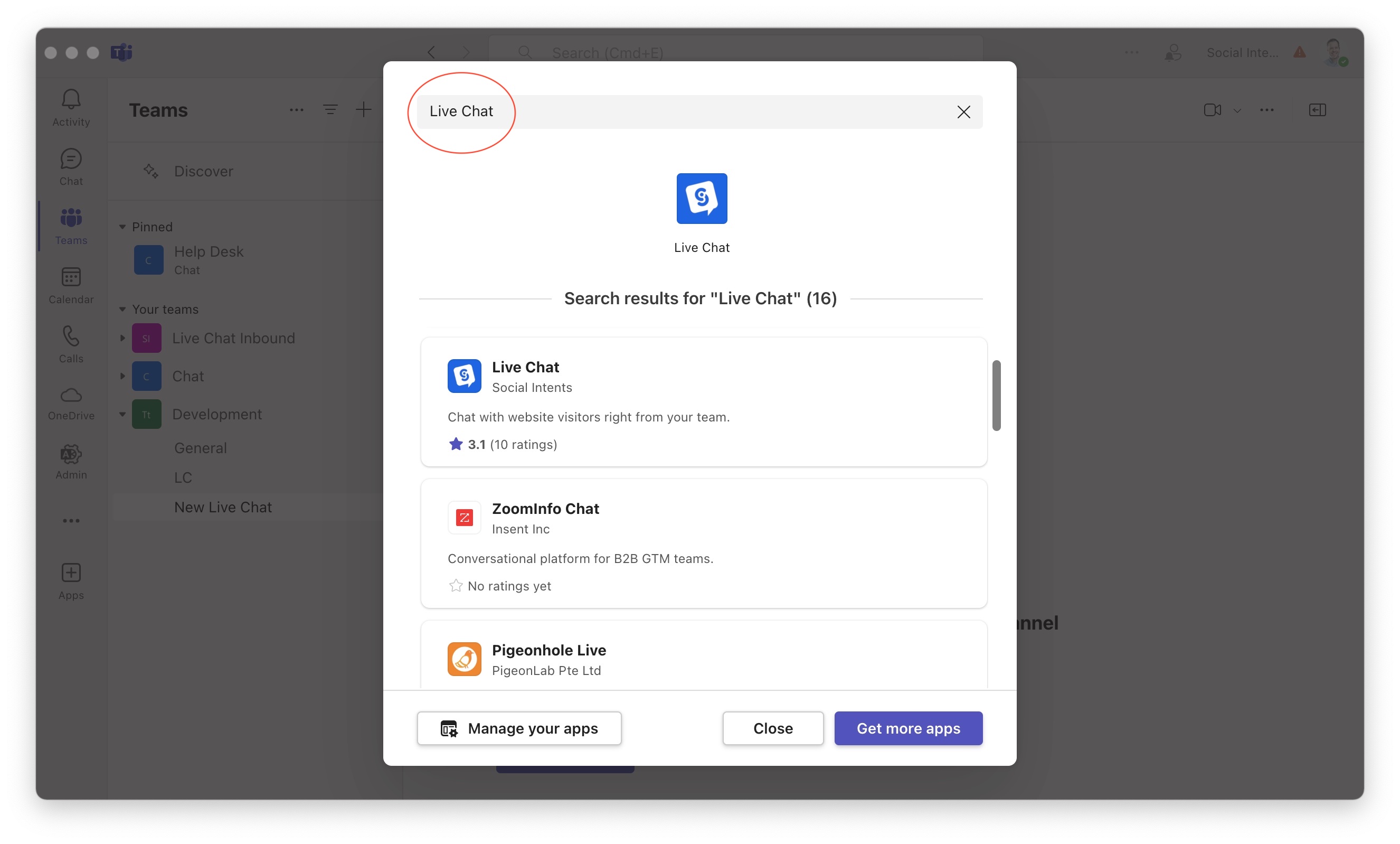
Once the Live Chat tab is added, you'll see your Live Chat console that will be where all of your active website chats are visible. Invite your help desk support team members to this team where they can see and respond live to website customer chats.

3. Copy and paste your chat widget code.
In your Live Chat dashboard, copy your unique code snippet and paste it into your website’s HTML. This adds the chat widget to your site.
Once added, visitors will see a chat bubble on your website and can start conversations instantly. Messages from your website will appear directly inside Microsoft Teams, allowing your team to respond live.
Route Chats to the Right Teams and Channels
You can create multiple chat widgets, each with its own routing rules. For example, sales inquiries can go to your Sales team, while technical questions can be routed to your Support team.
With department-based routing, you can automatically send incoming chats to specific Teams or Channels based on the visitor’s selection on your website. This ensures customers reach the right agents quickly and helps your team manage workloads efficiently.
Examples:
- Route “Billing” questions to your Finance Team
- Route “Technical Support” to your Help Desk Channel
- Route “Sales” to your Pre-Sales Team
This setup keeps your customer support organized and efficient, letting agents respond based on their expertise.
Managing Chats Inside Microsoft Teams
Once the Live Chat tab is added to your Team, you’ll see the Live Chat Console. This is where all active website chats appear in real time. Your agents can reply directly from Teams, collaborate privately within the same channel, or escalate chats to other team members as needed.
Invite your entire help desk or support group to the Team so everyone can monitor and respond to website visitors. All conversations stay synced, making it simple to manage multiple customer interactions at once.
Watch the Overview Video
We’ve put together a quick video overview showing how to use Microsoft Teams for customer support and how Live Chat for Teams works in action.
